Getting Credentials for Google Display & Video 360
To get credentials for Google Display & Video connectors, first open Google Console using the following URL: https://console.developers.google.com/.
- Create a new project as shown on the screenshot below:
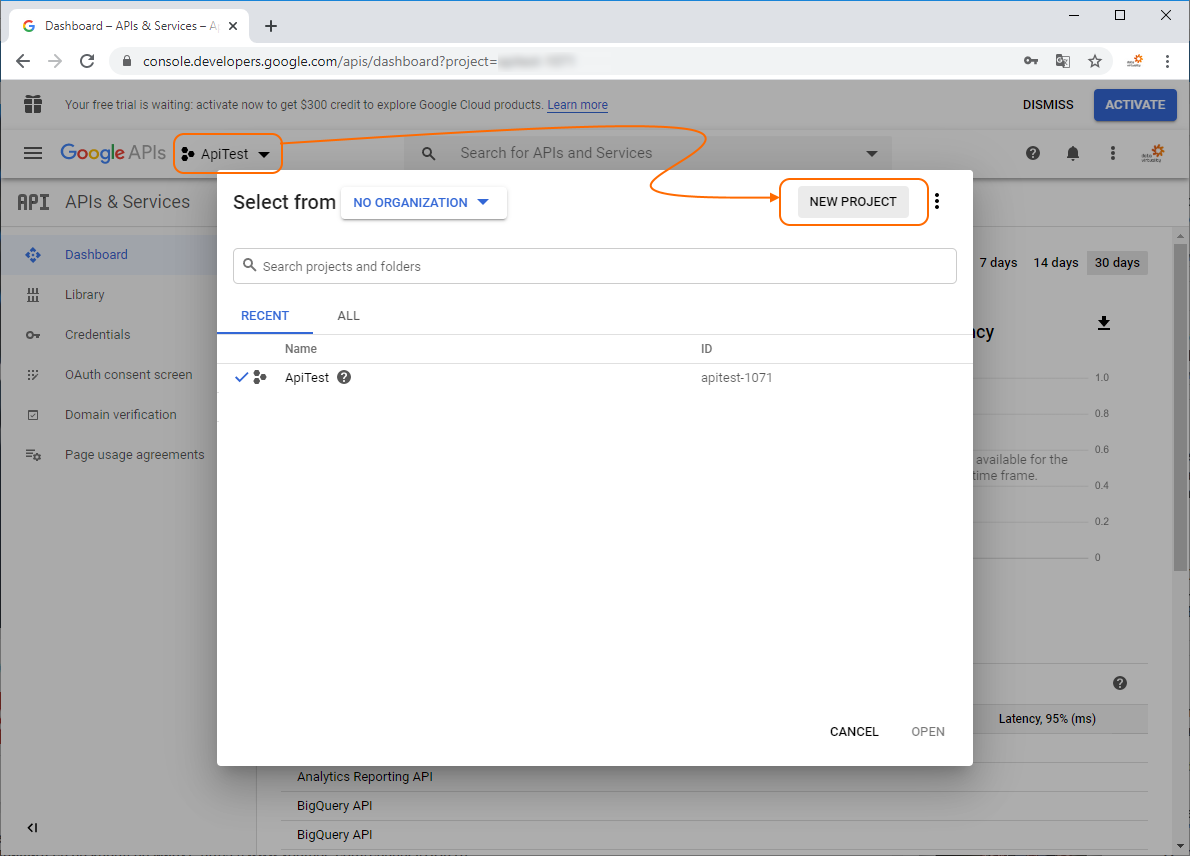
- Fill the Project name field with any name and click Create:
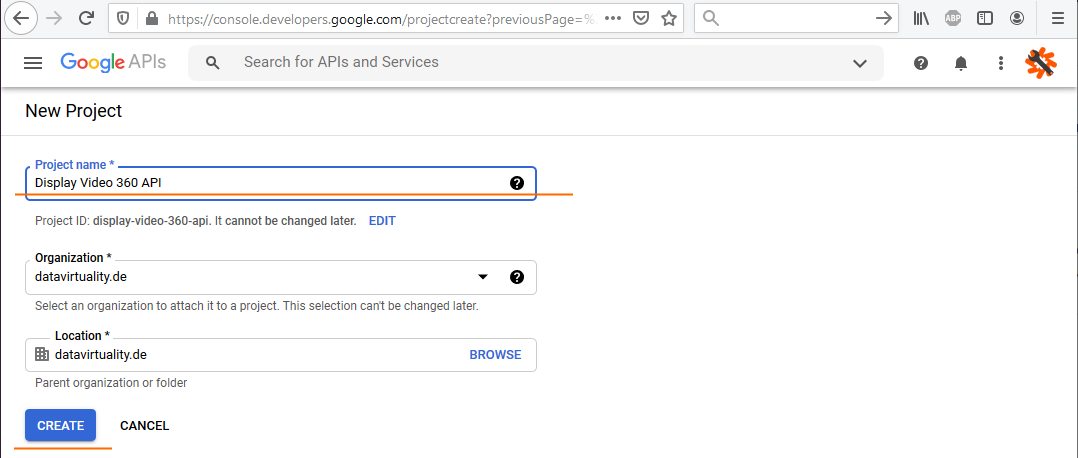
- Select the project you just created and enable libraries for this project:
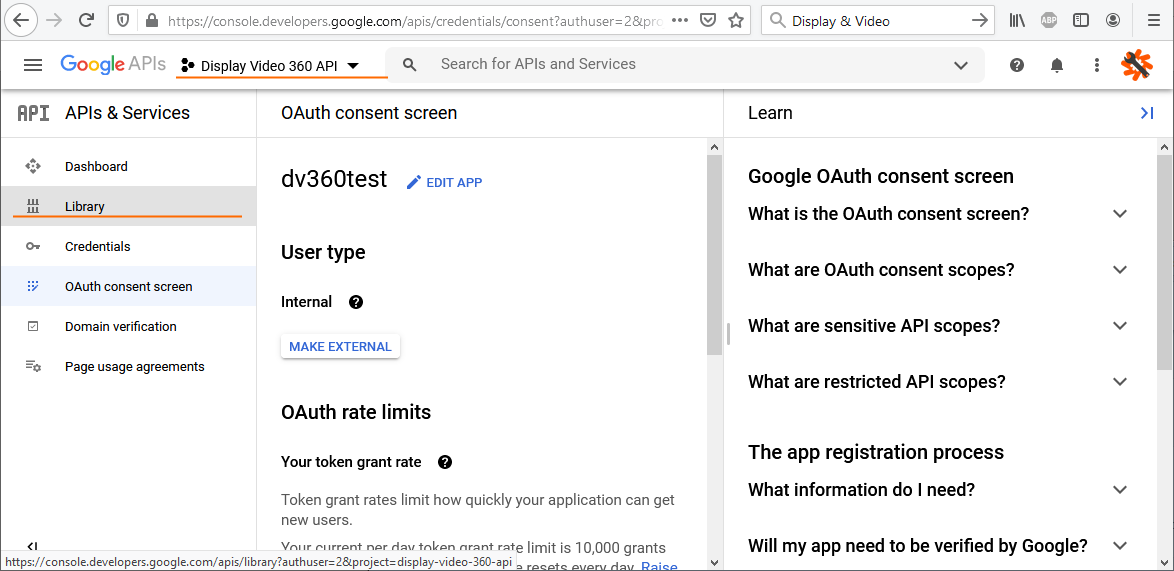
- Enable the module Display & Video 360 API:
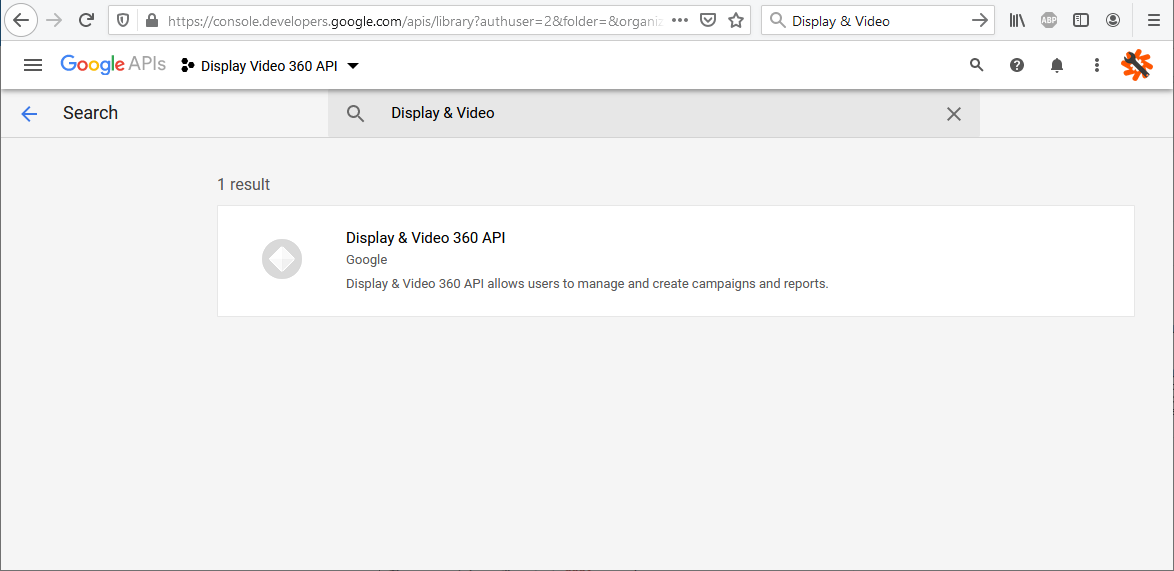
- Fill in the OAuth consent screen:
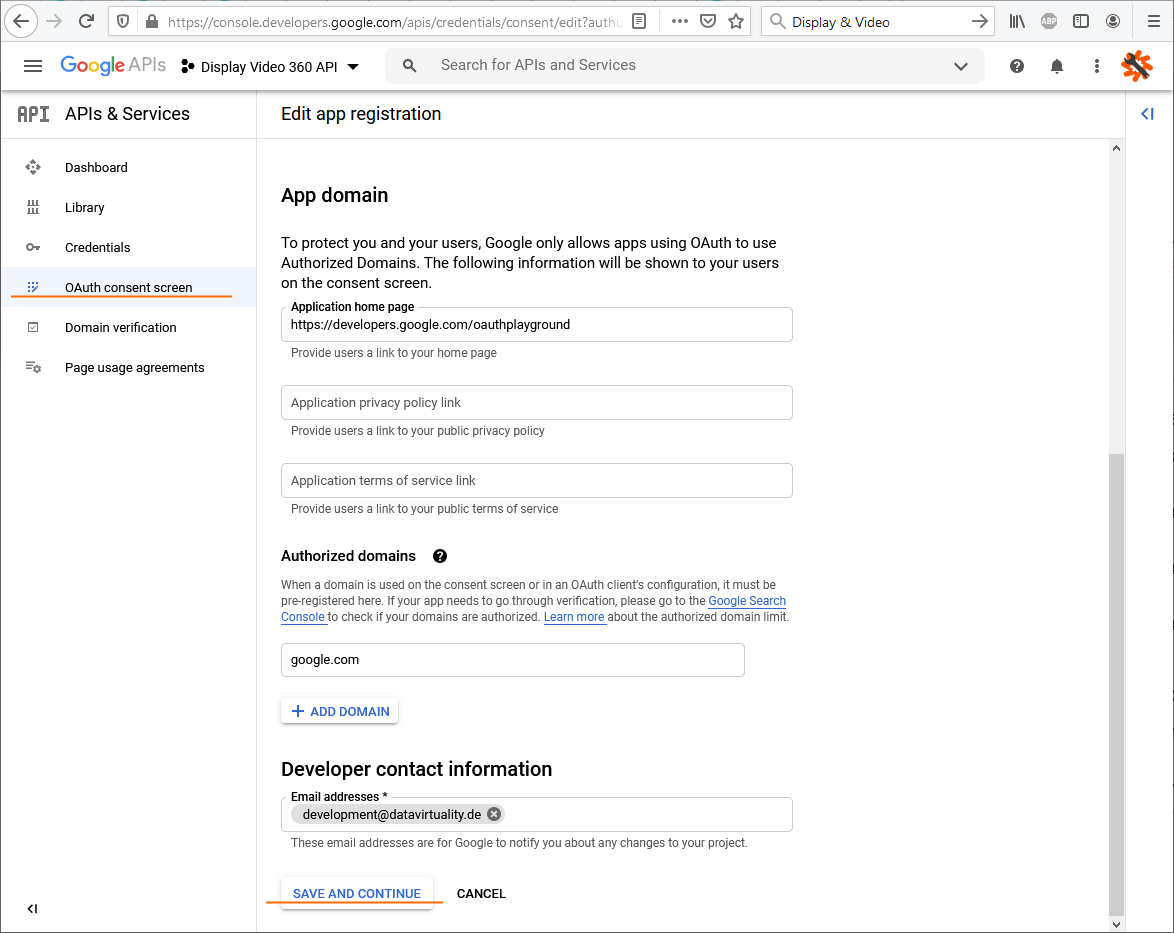
- Create new credentials:
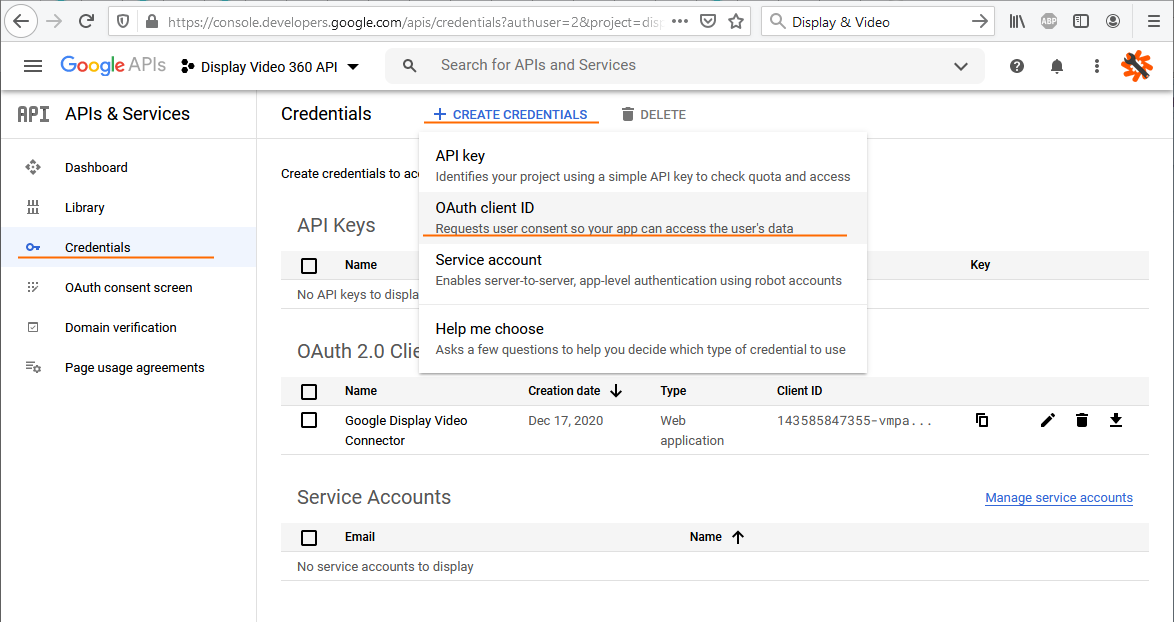
- Fill in the form to request new OAuth credentials, select Web application, and fill in the authorized redirect URL as https://developers.google.com/oauthplayground:
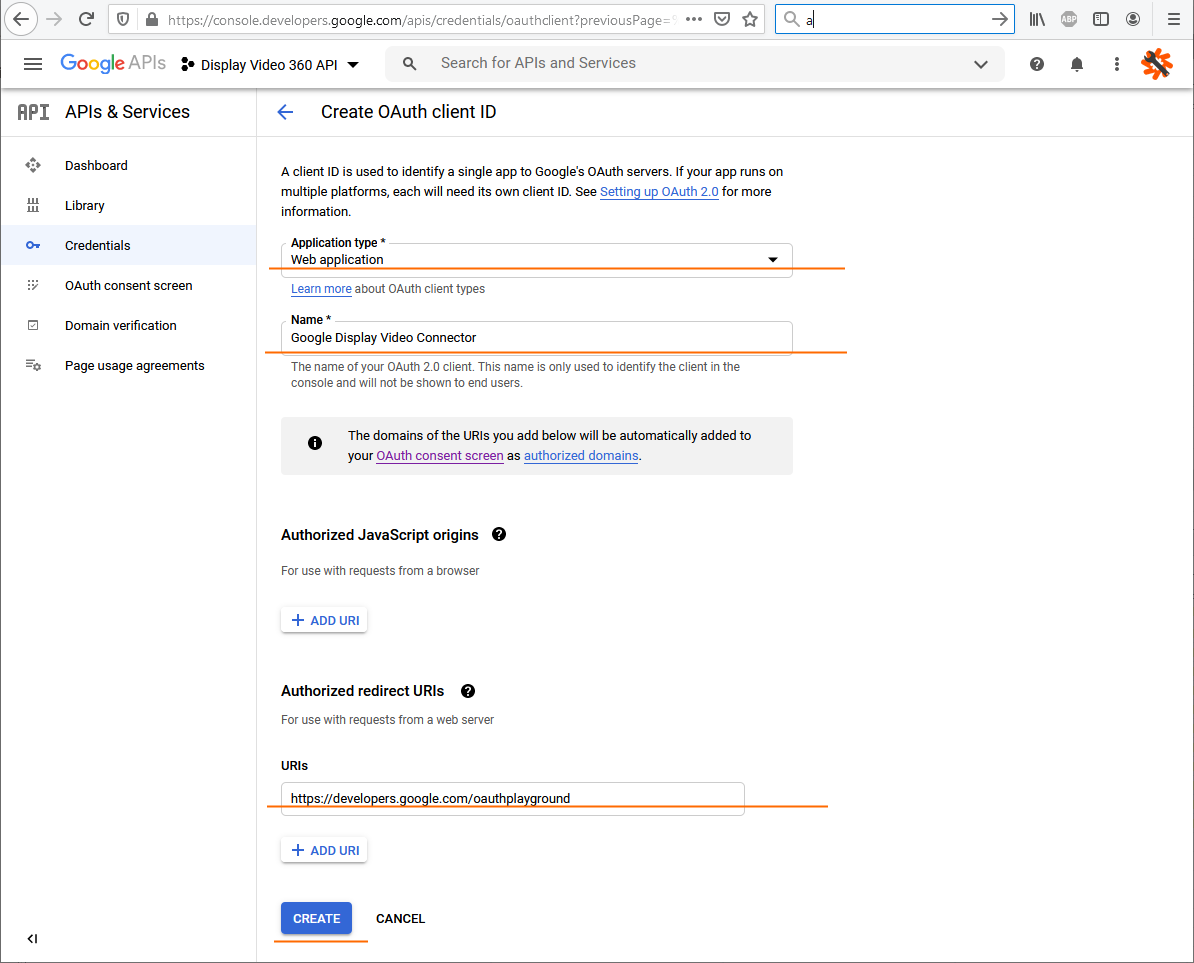
- Copy the obtained credentials (Client ID and Client Secret):
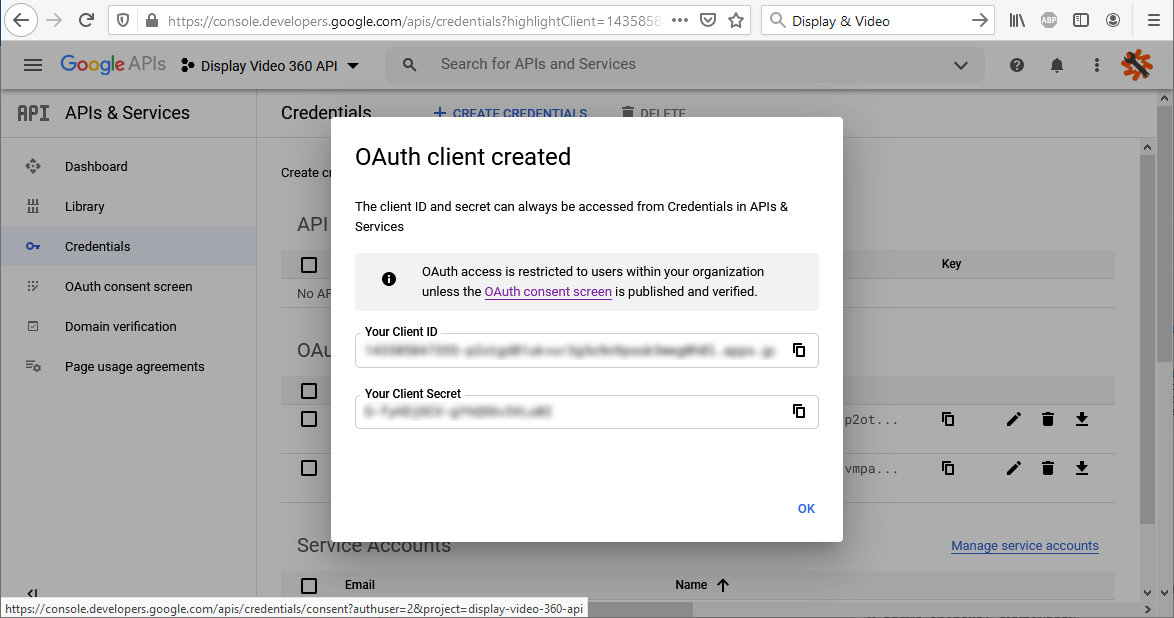
- Open OAuth Playground - https://developers.google.com/oauthplayground and use settings to enter the credentials you obtained on the previous step:
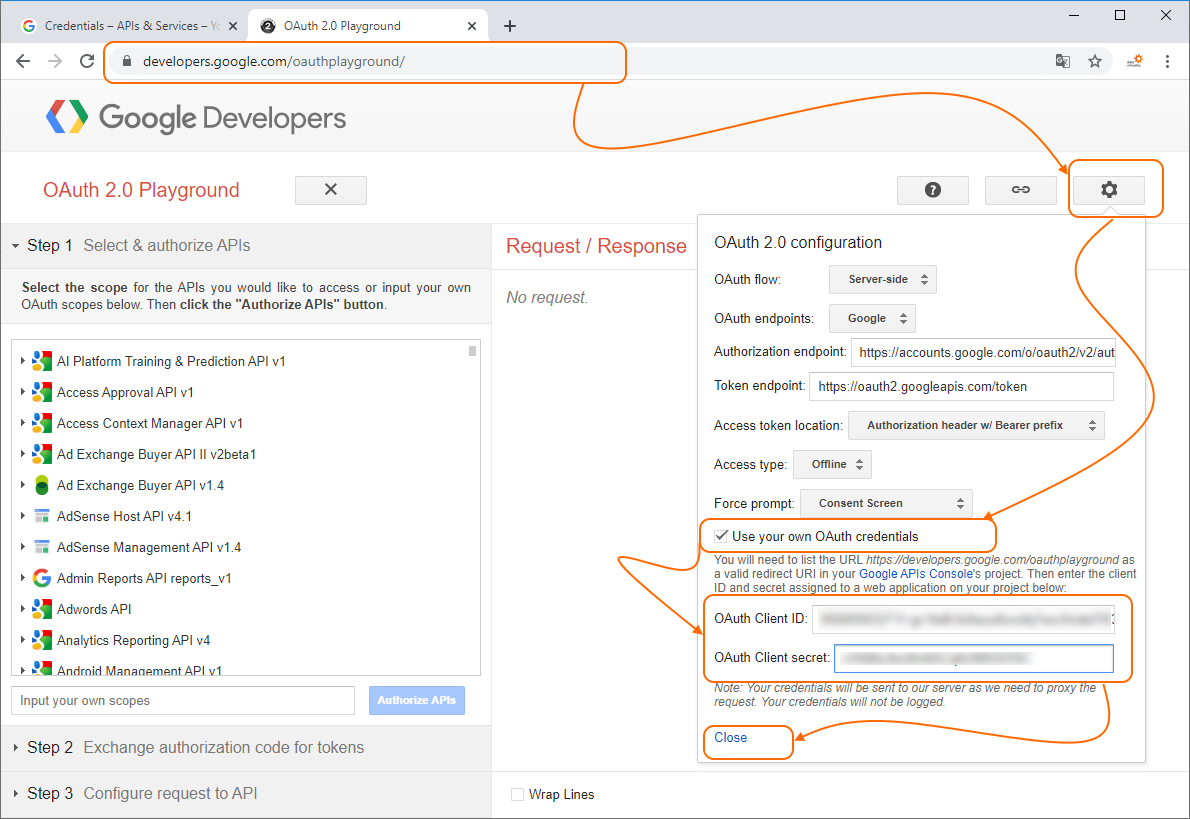
- Fill in data for step 1: mark the scopes that are needed for running connectors, then click the Authorize APIs button:
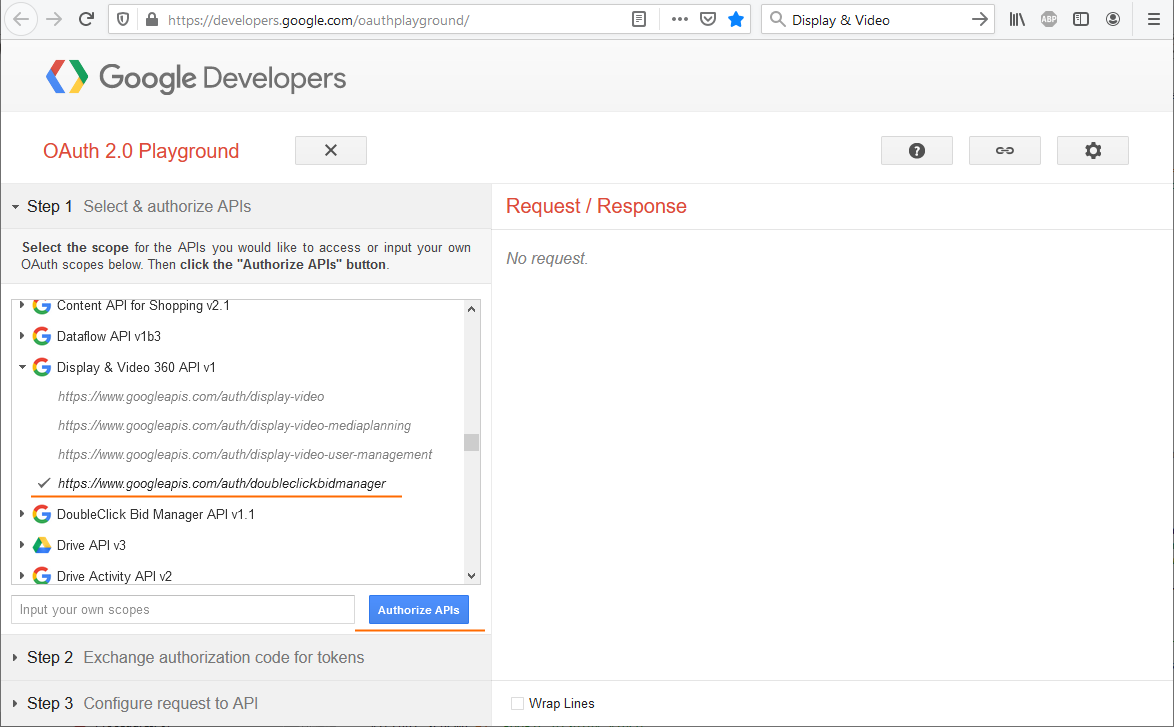
- You will be redirected to a new page and see a temporary authorization code. Click the Exchange authorization code for tokens button.
- Refresh token will be received. Use it in the connector's settings together with he corresponding "Client ID" and "Client Secret":
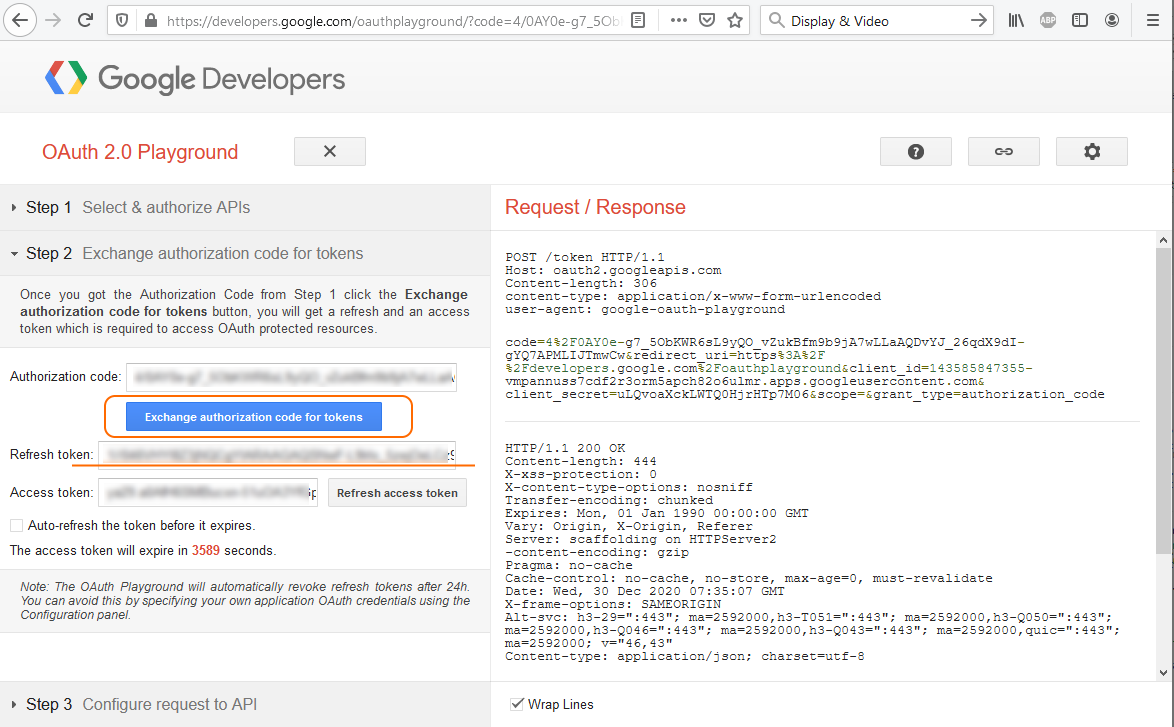
Scopes
The actual list of the Display & Video scopes can be found here: https://developers.google.com/identity/protocols/googlescopes.
The following scopes should be picked to make the connector work correctly:
| https://www.googleapis.com/auth/doubleclickbidmanager | View and manage your reports in DoubleClick Bid Manager |
