Active Directory - CData Driver
Microsoft Active Directory is a directory service created and maintained by Microsoft for Windows networks. It is included in Windows Server as a set of processes and services.
Follow these steps to connect Active Directory to your CData Virtuality account:
In the Web UI, open the Sources page:
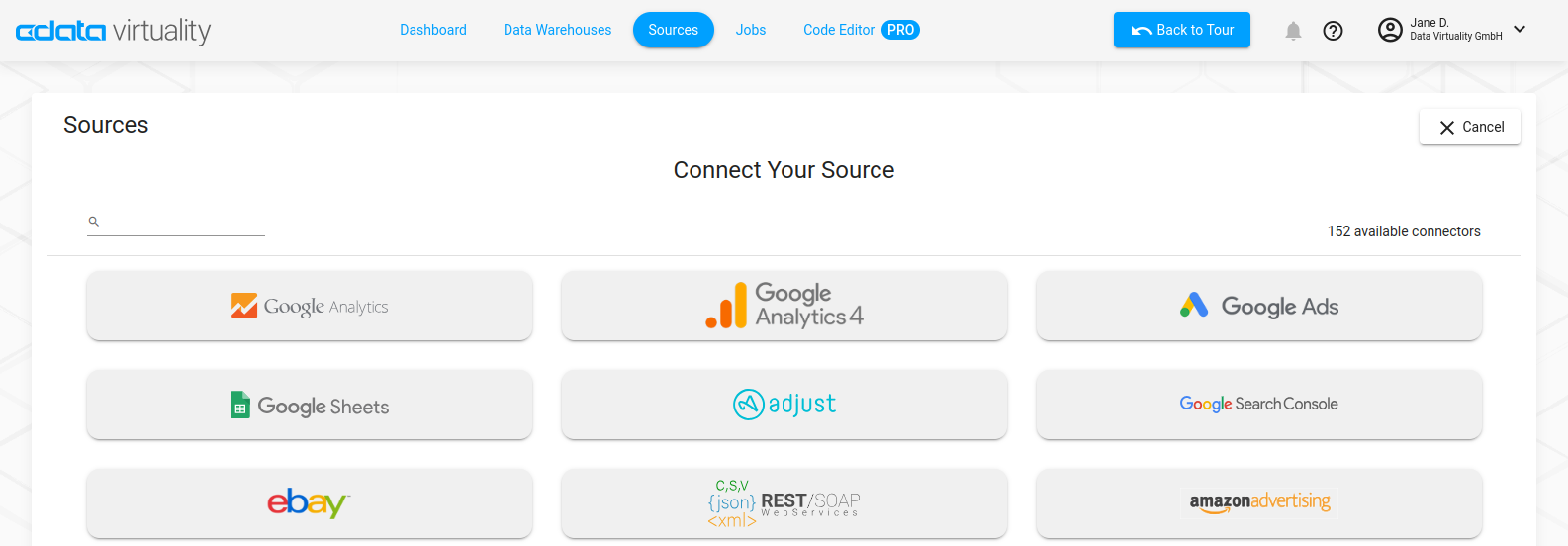
Type Active Directory into the search field, then click the data source button.
On the Basic Settings tab of the new connection, enter a connection name or keep the default name.
Enter the host name or IP address of the Active Directory server into the Server field.
Enter the port for connecting to the Active Directory server in the Port field.
Enter the Active Directory username for authentication into User.
Enter the user password.
Enter the Base DN. Specifying a narrow base distinguished name limits the scope of searches and can increase performance.
At the top of the CData Connect Cloud Add Active Directory Connection page, click Save & Test.
If the connection test succeeds, a message indicates that your connection has been created.
If the connection test fails, ensure that you entered your login information correctly with no stray spaces or other characters. CData Connect Cloud displays error messages under the required fields with missing data. Some data sources require that you sign in directly to the source website. If you did not, an error message appears under the Sign in button. Correct the errors and try again.
More Information
For more details on the Active Directory driver, see this information page.
