Amazon Selling Partner API for Sellers and Vendors
Amazon Selling Partner API (SP-API) is the new API that replaces the legacy Amazon Marketplace Web Service (MWS) API. The Selling Partner API is a REST-based API that helps Amazon selling partners programmatically access their data on orders, shipments, payments, etc.
For more detailed technical information, please refer to the SP-API documentation.
Pre-requisites
You need your email and password.
For OEM Customers Developing Their Own Applications
Select a Selling Region, Marketplace, and provide your LWA credentials (client identifier, client secret, refresh token), AWS credentials (access key ID, secret key, IAM ARN, STS region), and click on the Connect button. For information on registering as a developer for SP-API, please refer to the SP-API documentation. If you have any questions, please get in touch with our support team.
How to Connect
Select a Selling Region, Marketplace, and click the Login with Amazon button. Log in with your Amazon Seller Central primary account, and finish the integration.
Usage
1. Select the Amazon Selling Partner data source:
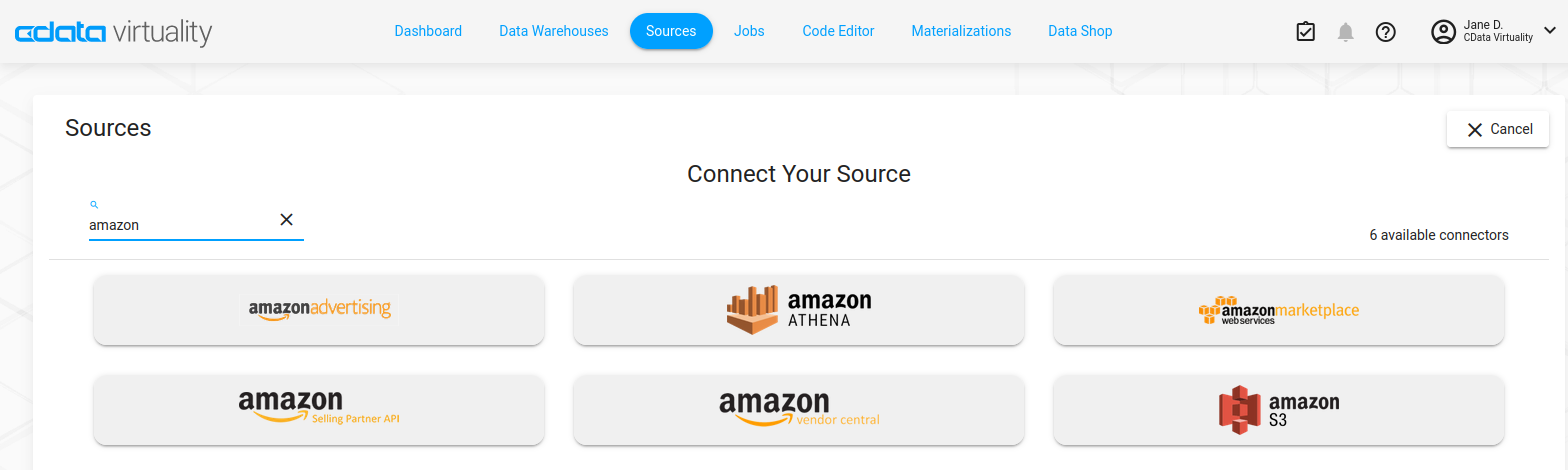
2. Connect the Amazon Selling Partner data source:
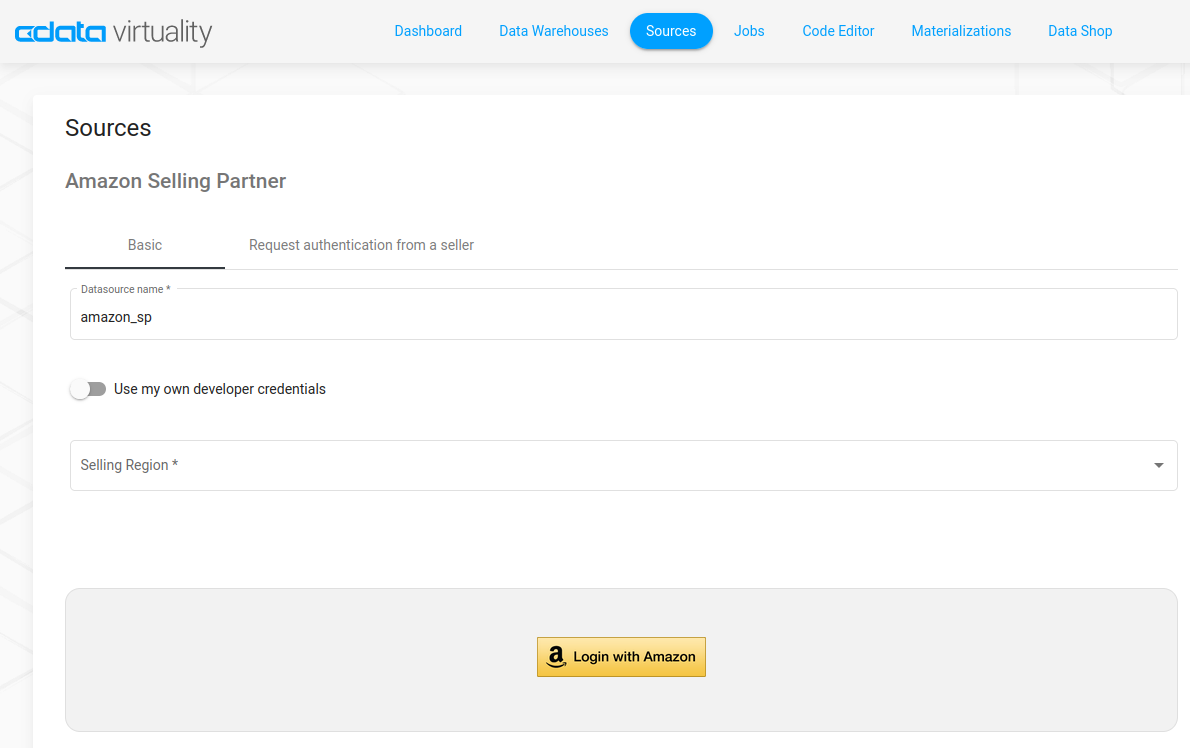
3. Select a template or a table from the created data source:
.png?inst-v=f98e813e-c010-4d00-927c-57c14d29038e)
4. Fill in template properties. Please note that the marketplace identifier specifies the marketplace where the product will be stored. If you need to have more than one marketplace, leave the field empty:
.png?inst-v=f98e813e-c010-4d00-927c-57c14d29038e)
5. Configure your data pipeline and create a job. The template/table will be in a running state once it has been created, and the data will be loaded to the configured Data Warehouse:
.png?inst-v=f98e813e-c010-4d00-927c-57c14d29038e)
6. Now you can run jobs, edit jobs, view history, disable jobs, and delete jobs from the Jobs menu anytime:
.png?inst-v=f98e813e-c010-4d00-927c-57c14d29038e)
7. Job execution status can be checked using the Dashboard, where you also have the options to run the job, edit job, view history, disable job, and delete job:
.png?inst-v=f98e813e-c010-4d00-927c-57c14d29038e)
Best Practices for Using Amazon Selling Partner
Best Practices Templates
Best practices template sets create several replication jobs and schedules at once, according to the known best practices for the connector:
.png?inst-v=f98e813e-c010-4d00-927c-57c14d29038e)
Order data (via slow API), popular FBA reports, and settlement data best practice template includes the following job templates:
Active Listings
FBA Fee Preview
FBA Manage Inventory
FBA Reserved Inventory
Financial Events
Flat File Orders by Last Update
Orders
Restock Inventory
Settlement
Fine order data, delivered via slow API best practice template includes the following job templates:
Orders
Slow Order API's slowness is due to Amazon's rate limitations. The documentation for the rate limits is available at the following links:
https://developer-docs.amazon.com/sp-api/docs/orders-api-v0-reference#getorders
https://developer-docs.amazon.com/sp-api/docs/orders-api-v0-reference#get-ordersv0ordersorderidbuyerinfo
https://developer-docs.amazon.com/sp-api/docs/orders-api-v0-reference#get-ordersv0ordersorderidaddress
https://developer-docs.amazon.com/sp-api/docs/orders-api-v0-reference#get-ordersv0ordersorderidorderitems
https://developer-docs.amazon.com/sp-api/docs/orders-api-v0-reference#get-ordersv0ordersorderidorderitemsbuyerinfo
Suggested Frequencies for Different Job Templates
The expected performance of the Orders job template is 10,000 orders per 24 hours according to API rate limits. We recommend considering the Flat File Report job template as an alternative.
Suggested Frequencies for Different Job Templates | |
|---|---|
Job Template name | Suggested frequency |
A+ Content Documents | Every 12 hrs |
Active Listings Report | Every 6 hrs |
All Listings Report | Every 12 hrs |
Amazon VAT Transactions Report | Every 24 hrs |
FBA Amazon Fulfilled Inventory Report | Every 24 hrs |
FBA Amazon Fulfilled Shipments Report | Every 6 hrs |
FBA Daily Inventory History Report | Every 24 hrs |
FBA Fee Preview Report | Once every 3 days |
FBA Manage Inventory Report | Every 6 hrs |
FBA Promotions Report | Every 24 hrs |
FBA Reserved Inventory Report | Every 6 hrs |
FBA Returns Report | Every 24 hrs |
Flat File V2 Settlement Report | Every 24 hrs |
Financial Events | Every 6 hrs |
Orders | Every 12 hrs |
Orders By Order Date Report | Every 6 hrs |
Order Metrics | Every 12 hrs |
Restock Inventory Report | Every 6 hrs |
Jobs Templates
For usage information, please refer to the Jobs Templates subpage.
Help
Should you have any questions, we are always happy to help! Please email or contact us via the support chat inside the product.
