Zoho CRM - CData Driver
Setup Guide
Follow these steps to connect Zoho CRM to your CData Virtuality account:
In the Web UI, open the Sources page:
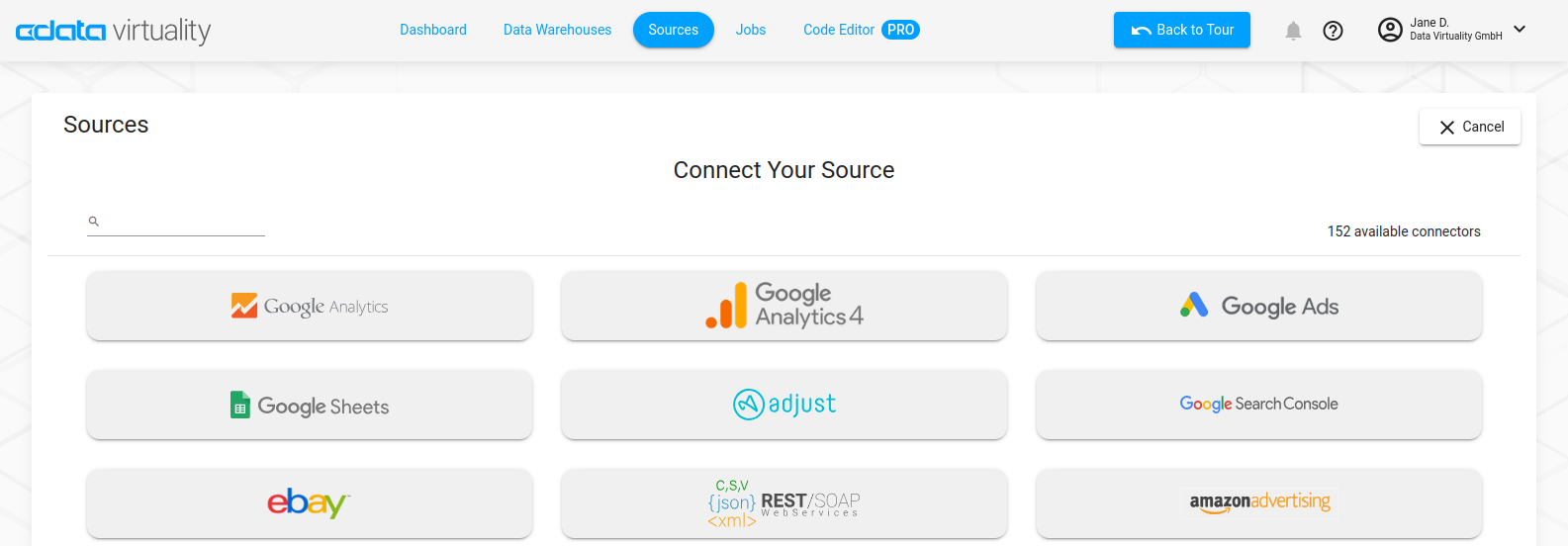
Type Zoho CRM into the search field, then click the data source button.
On the Basic Settings tab of the new connection, enter a connection name or keep the default name.
Click Sign in to connect securely through OAuth. This action opens the Zoho CRM sign-in page in a new tab.
Log into your Zoho CRM account and provide the requested permissions (if applicable).
Select the CRM organization that you want to connect to CData Connect Cloud and click Submit.
Click Accept to grant the requested access permissions. Note: Each permission is required for the connection to function.
At the top of the CData Connect Cloud Add Zoho CRM Connection page, click Save & Test.
If the connection test succeeds, a message indicates that your connection has been created.
If the connection test fails, ensure that you entered your login information correctly with no stray spaces or other characters. CData Connect Cloud displays error messages under the required fields with missing data. Some data sources require that you sign in directly to the source website. If you did not, an error message appears under the Sign in button. Correct the errors and try again.
More Information
For more details on the Zoho CRM driver, see this information page.
