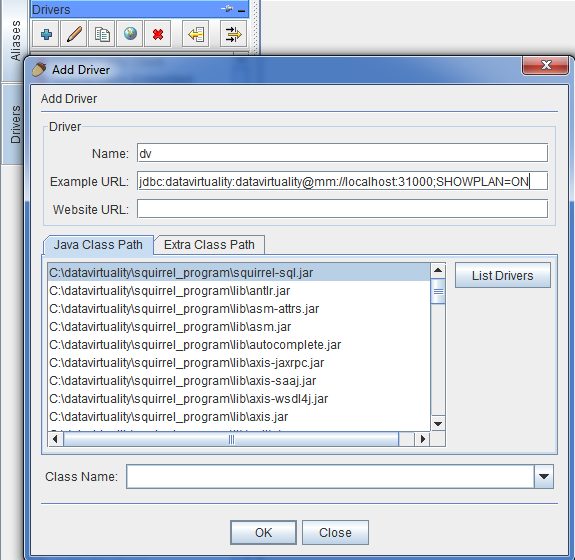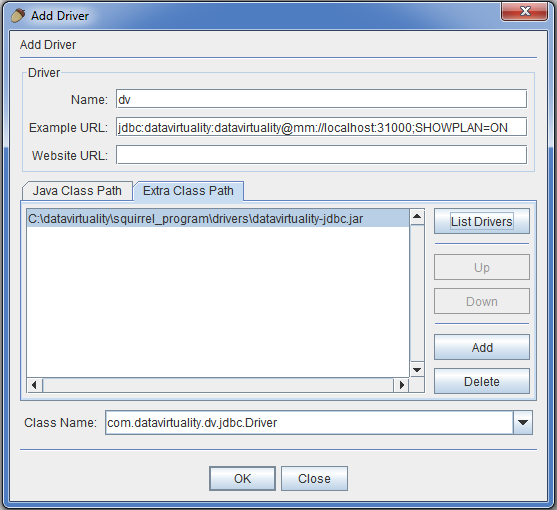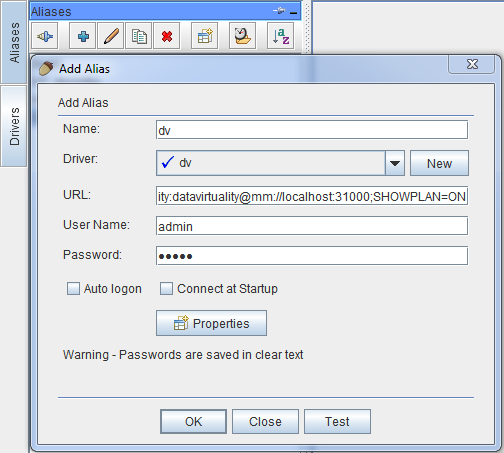JDBC Driver Installation and Connection
You are looking at an older version of the documentation. The latest version is found here.
If your business intelligence tools use the JDBC protocol, you need to install a special JDBC driver included with the Data Virtuality Suite or downloadable from our web server. This manual describes how to install it and gives an example.
Driver Installation
The driver is contained in the file called datavirtuality-jdbc.jar. If you have the Data Virtuality Suite installed, it is found in ..\Data Virtuality Suite\Drivers, and if not, you can download the file from the server.
To install the driver, you must add it in your tool settings and indicate its file path. If you have downloaded the driver file separately, you can put it in any convenient folder (such as the tool's folder).
For setting up the connection, you need to know the driver class and the JDBC URL. The driver class for our driver is com.datavirtuality.dv.jdbc.Driver, and the JDBC URL should be in the following form: jdbc:datavirtuality:<vdb-name>@mm[s]://<host>:<port>[;prop-name=prop-value].
Our JDBC URLs are as follows:
- Simple connection string:
jdbc:datavirtuality:datavirtuality@mm://localhost:31000 - SSL connection string (recommended):
jdbc:datavirtuality:datavirtuality@mms://localhost:31001
URL components:
| Component | Description |
|---|---|
| <vdb-name> | Name of the VDB you are connecting to. Primary VDB is called datavirtuality |
mm/mms | JDBC protocol, mm for simple channel and mms for secure channel |
host | Server where the Data Virtuality Server is installed |
port | Port on which the Data Virtuality Server is listening for incoming JDBC connections. Default: 31000 for simple connection/31001 for secure connection |
[;prop-name=prop-value] | Optional component where you can supply any number of name-value pairs separated by semi-colon [;]. For a list of all compatible URL properties, see URL Connection Properties below. Property values should be URL encoded if they contain reserved characters, e.g. (’?’, '=', ';', etc.) |
host and port may be a comma-separated list to specify multiple hosts.
URL Connection Properties
The following table shows all the connection properties you can use with the Data Virtuality JDBC Driver URL connection string, or on the Data Virtuality JDBC Data Source class.
| Property | Type | Description |
|---|---|---|
|
| Name of the client application; allows the administrator to identify the connections |
|
| Size of the resultset. Default: |
|
| Enable/disable partial results mode. Default: |
|
| Only applies when Possible values:
|
|
| If |
| string | User name |
|
| User password |
|
| Sets the parsing behaviour for double-quoted entries in SQL. If set to |
|
| Version number of the VDB |
|
| ResultSet caching is turned on/off. Default: |
|
| If |
|
| (typically not set as a connection property) Possible values:
|
|
| (typically not set as a connection property) Possible values:
|
|
| Default query timeout in seconds. Must be >= 0. |
|
| A change was made in JDBC4 to return unaliased column names as the |
|
| JAAS configuration name. Only applies when configuring a GSS authentication. Default: |
| string | Kerberos principal name. Only applies when configuring a GSS authentication. Default: |
|
| Only applies to non-SSL socket connections. When set to |
|
| In some situations, tooling may choose undesirable fetch sizes for processing results. To disable honouring |
|
| Login timeout in seconds. Must be >= 0. |
|
| If |
removeQuotesFromCatalog | boolean | When set to TRUE double quotes around the catalog name are removed to load the correct metadata. |
removeQuotesFromCatalog property available since v3.15
Example Using the SQuirrel SQL Client
This example shows how to add the driver if the file has been downloaded separately and put into the tool's folder. If you have the Data Virtuality Suite installed, you can indicate the file path to the file in the Suite's Drivers folder.
- Open Squirrel and press the '+' sign on drivers, or use Drivers → New Driver in the menu.
- Set a name for the driver (e.g. 'dv').
Enter example URL:
jdbc:datavirtuality:datavirtuality@mm://localhost:31000.- Switch to the Extra Class Path tab, click Add, and find the datavirtuality-jdbc.jar file in your filesystem (in this example, it has been put into the tool's folder):
- Click List Drivers. The Class Name field should have
com.datavirtuality.dv.jdbc.Driverin it. - Click OK to save the driver configuration.
- Click on the Alias tab and press the + sign to add an alias.
- Choose your alias name set up at Step 2 (in our example,
dv) in the URL selection field.
This is what it looks like at this step: - Enter your credentials and connect.