Connecting Tableau to CData Virtuality Server with ODBC
To use Tableau with CData Virtuality Server, an installed CData Virtuality ODBC Driver and a Tableau Datasource Customization (.tdc) file are needed.
CData Virtuality ODBC Driver
The CData Virtuality ODBC Driver must be installed on the system running the Tableau program which shall connect to the CData Virtuality Server.
The driver can be downloaded from the CData Virtuality Server instance. The download page for a particular instance is reachable via http://<yourcdatavirtualityservername>:<port>. The port depends on the instance's configuration; 8080 or 443 are commonly used.
The Windows installer for the driver can also be acquired via the CData Virtuality Driver download area.
Detailed driver installation instructions for Windows, Linux, and macOS can be found in Administration Guide → Installation.
Tableau Datasource Customization File
Download the BI Frontend Configuration files from the CData Virtuality Server instance. The download page for a particular instance is reachable via http://<yourcdatavirtualityservername>:<port>. The port depends on the instance's configuration; 8080 or 443 are commonly used.
Unpack the downloaded zip archive BI-Tools-Configuration-Files.zip. It contains - beside other directories - a folder with the name tableau. That folder contains the Tableau Datasource Customization file "CData Virtuality.tdc" meant to be used with CData Virtuality Server.
The file is configured to work with a Windows Operating system and a "2019" Tableau version. If Tableau runs on another operating system or is a different version than "2019", the file needs to be adapted before usage:
The Tableau Version version in the line shown below (which shows the default configuration) must match the Tableau Version.
<connection-customization class='genericodbc' enabled='true' version='2019'>
The driver name stated in the line shown below (which shows the default configuration) must match the driver name used for installation.
<driver name='DataVirtuality Unicode(x64)' />
On macOS and Linux, that driver name is configured within the installation process. Within the examples from Administration Guide → Installation, that driver name is "DataVirtuality Unicode(x64)".
On Windows, the driver name depends which driver version has been installed:
"DataVirtuality Unicode(x64)"
"DataVirtuality Unicode"
"DataVirtuality ANSI(x64)"
"DataVirtuality ANSI"
Place this file in
Tableau Desktop macOS:
/Users/<your user>/Documents/My Tableau Repository/Datasources/
Tableau Desktop Windows:
c:\Users\<your user>\Documents\My Tableau Repository\Datasources\
Tableau Server Windows:
before Tableau Server 2018.2
c:\Program Files\Tableau\Tableau Server\<version>\bin\
Tableau 2018.2 Server and newer
c:\Program Files\Tableau\Tableau Server\packages\bin.<build number>\
or for all Tableau Server versions
c:\ProgramData\Tableau\TableauServer\data\tabsvc\vizqlserver\Datasources\
Tableau Server Linux:
/var/opt/tableau/tableau_server/data/tabsvc/vizqlserver/Datasources/
Restart your Tableau program.
Create a connection from Tableau Desktop
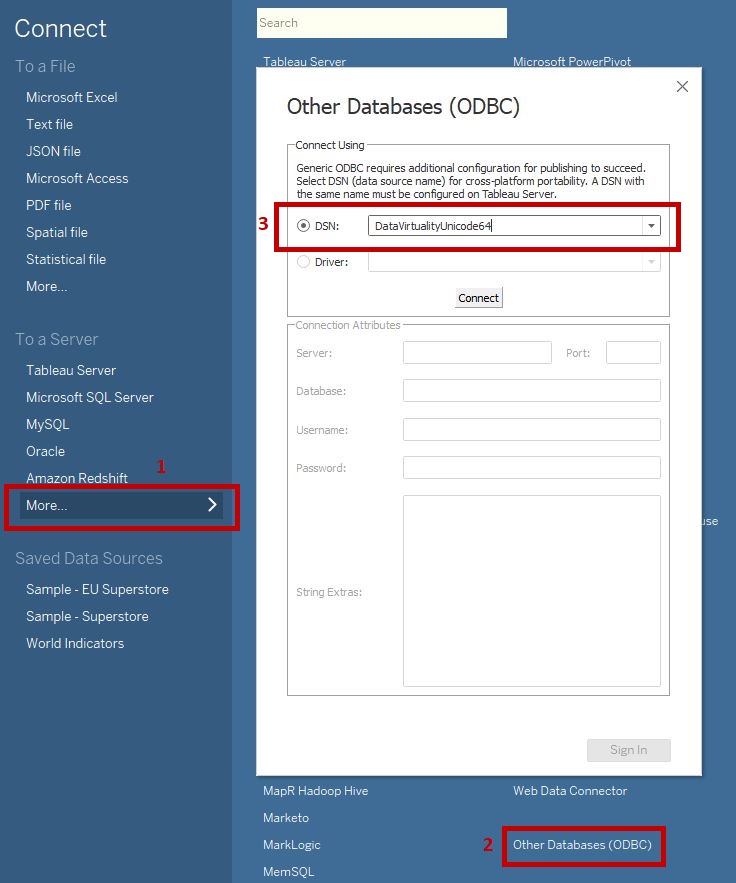
A connection from Tableau Desktop is created via "Other Datasources (ODBC)" (2), reachable in the "Connect"/"To a Server"/"More" (1) menu. Choosing it will open a dialog; either DSN (3) or Driver can be used to connect.
DSN: The DSN needs to be created before it can be used with Tableau. Detailed instructions for Windows, Linux, and macOS can be found in Administration Guide → Installation. Once the DSN is selected, clicking Connect will read the needed connection parameters from the configuration and fill the Tableau dialog.
Driver: If a driver is chosen, the needed connection parameters can be filled manually, and they will then be applied to the Tableau dialog.
Due to changes in the Tableau driver model, a setting has to be adapted in our ODBC driver configuration for old driver installations on switch from Tableau version older than 2018.3 to a newer version. Please find the related information in this announcement.
