Creating Jobs
You can create a new job either in the Jobs tab (for predefined connector jobs and full/CopyOver and incremental jobs) or via the Code Editor (for custom SQL jobs).
Creating a Job in the Jobs Tab
To create a new job without leaving the Jobs tab, click the + New Job button. You will be taken to the job creation page:
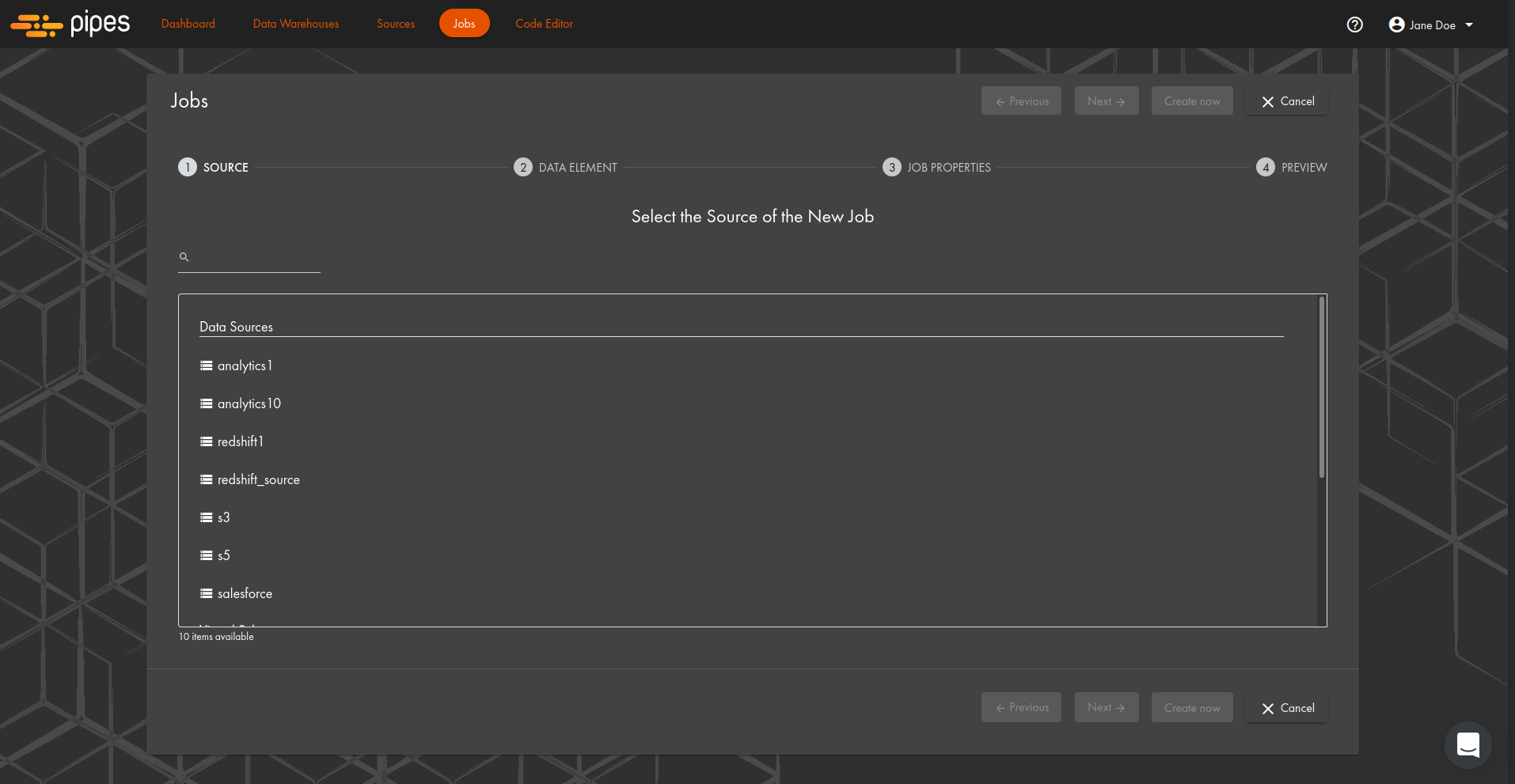
The process is straightforward:
- Select the data source for the new job.
- Select data to replicate (use search for quicker access to the needed template, view, or table).
- Depending on your choice during the previous stage, you may need to select the replication type of the new job (full or incremental).
Creating a Job via the Code Editor
This is a Pipes Pro feature
To create a new job using the Code Editor, open the tab:
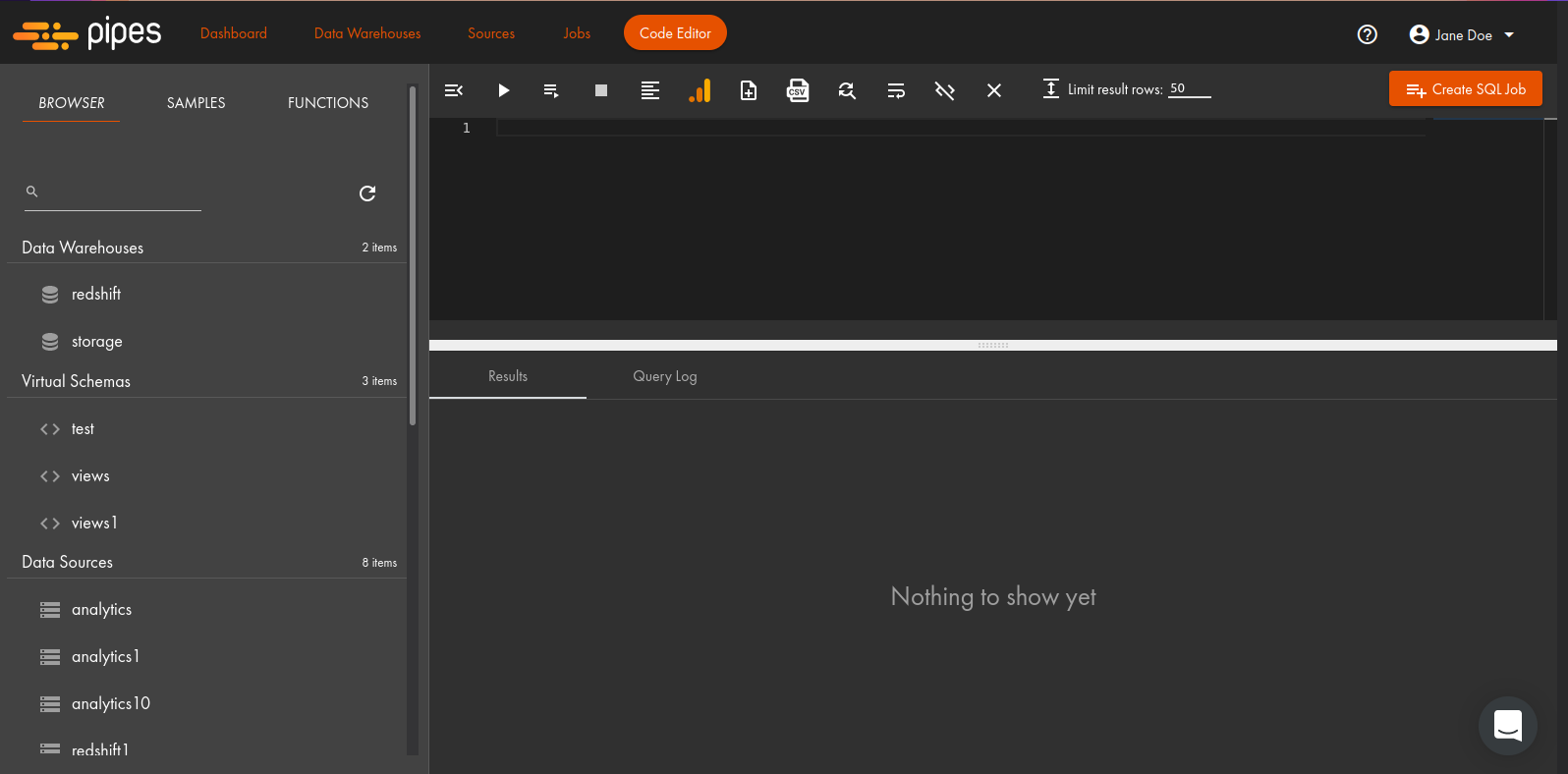
Here, you have two possibilities: use the Browser to find the entity you need and create a job for it, or click the + Create SQL Job button in the top right corner.
Creating a Job using the Browser
You can create a new job from the Browser in several easy steps:
- Select the data source you need.
- Find the entity you need, click on it, then click + Create New Job and + Create Replication Job:
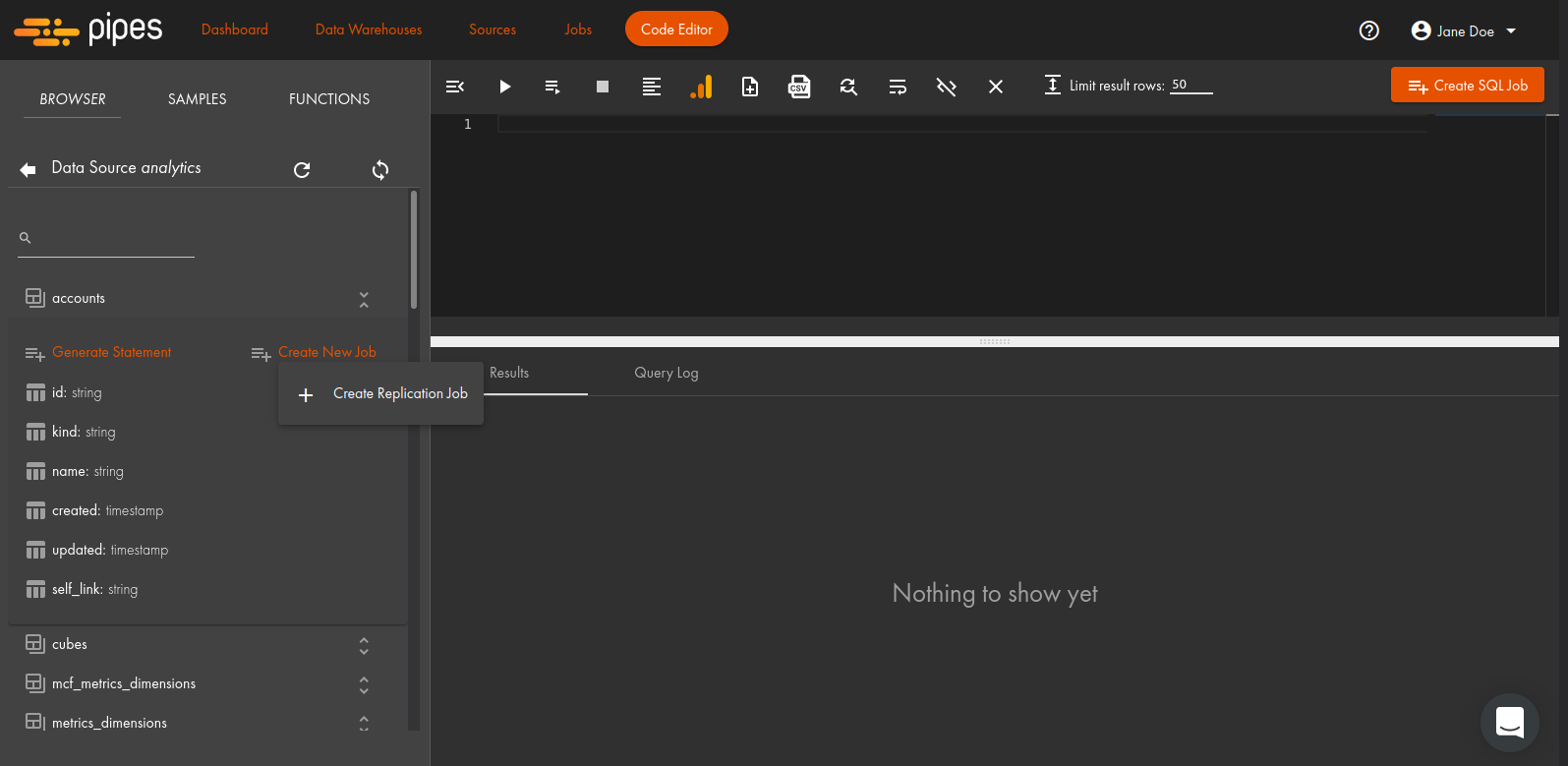
- You will then be taken to the job creation window:
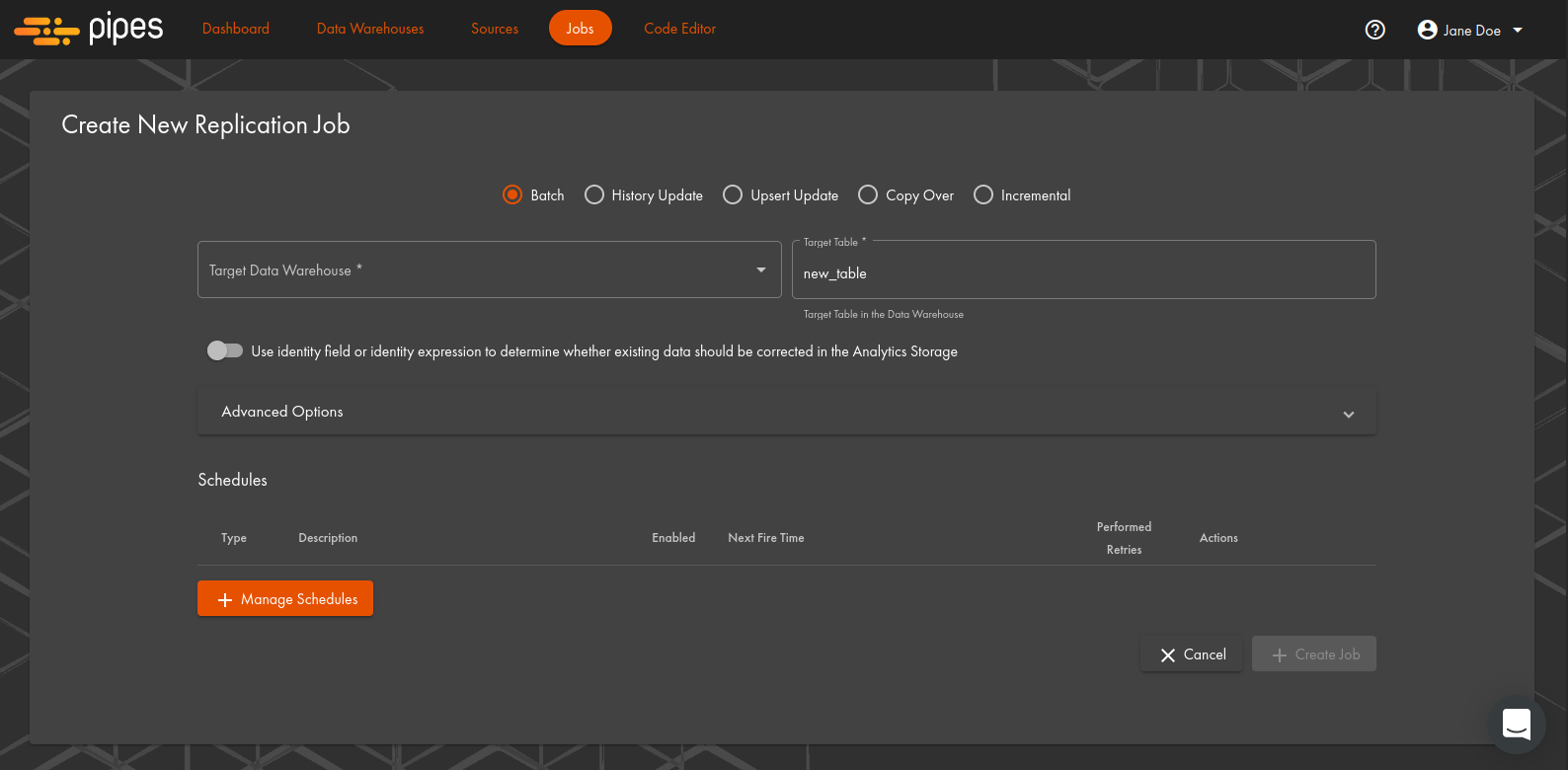
- Select the job type (see Job Types for more information on each type), and fill in the fields according to the selected type.
- Check and fine-tune the advanced options - they are similar for all types: number of parallel runs allowed, whether or not to retry the job in case of failure, and run timeout in minutes.
- Define the schedule for the new job.
Creating a Job using the + Create SQL Job Button
If you are an advanced SQL user and would prefer to write your own script for a new job, you can do so here. Make sure to include a destination for the job result (e.g. by using SELECT INTO or INSERT INTO).
