Preferences
Preferences are available via the gear icon in the top right corner of the screen:

They are divided into several categories:
Account Information
Access Control
Connection Configuration
Integrations
Code Editor
Notifications
Account Information
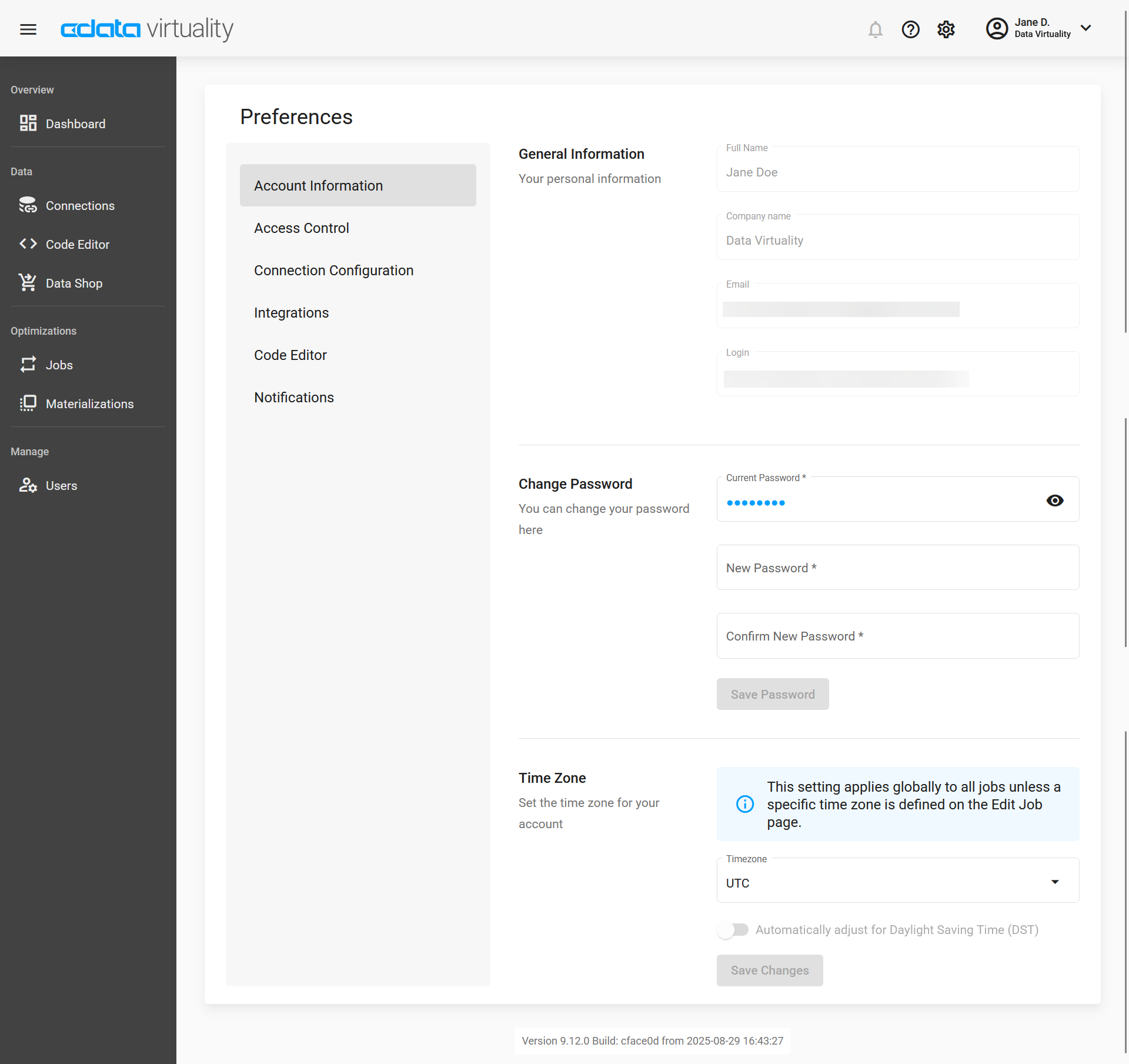
In General Information, you can check your account information: name, company name, email, and login.
By default, the same email address is used for email notifications if something requires your attention and you have enabled email notifications, but you can go to the Notifications section and enter any email address you wish to use for notifications.
In the Change Password section, you change your password, and under Time Zone, you have the possibility to set up your preferred time zone - this setting has impact on scheduled jobs. For more information on this, please refer to Time Zone Awareness for Jobs.
Access Control
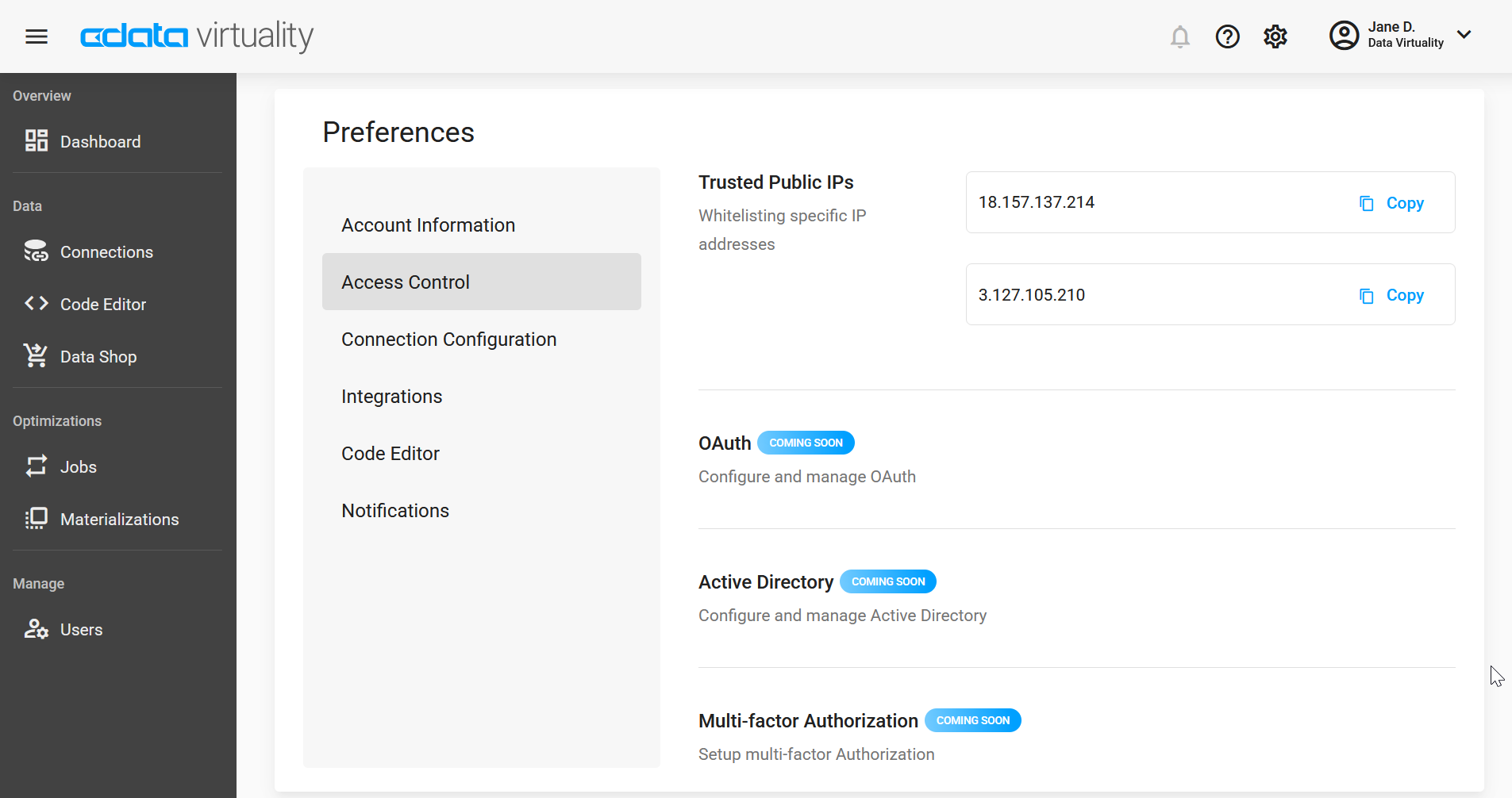
The Trusted Public IPs are IP addresses from which CData Virtuality accesses data. Please whitelist them on your firewall.
OAUth, Active Directory, and Multi-factor Authorization are coming soon to CData Virtuality Saas, and are already available in CData Virtuality On-Premise).
Connection Configuration
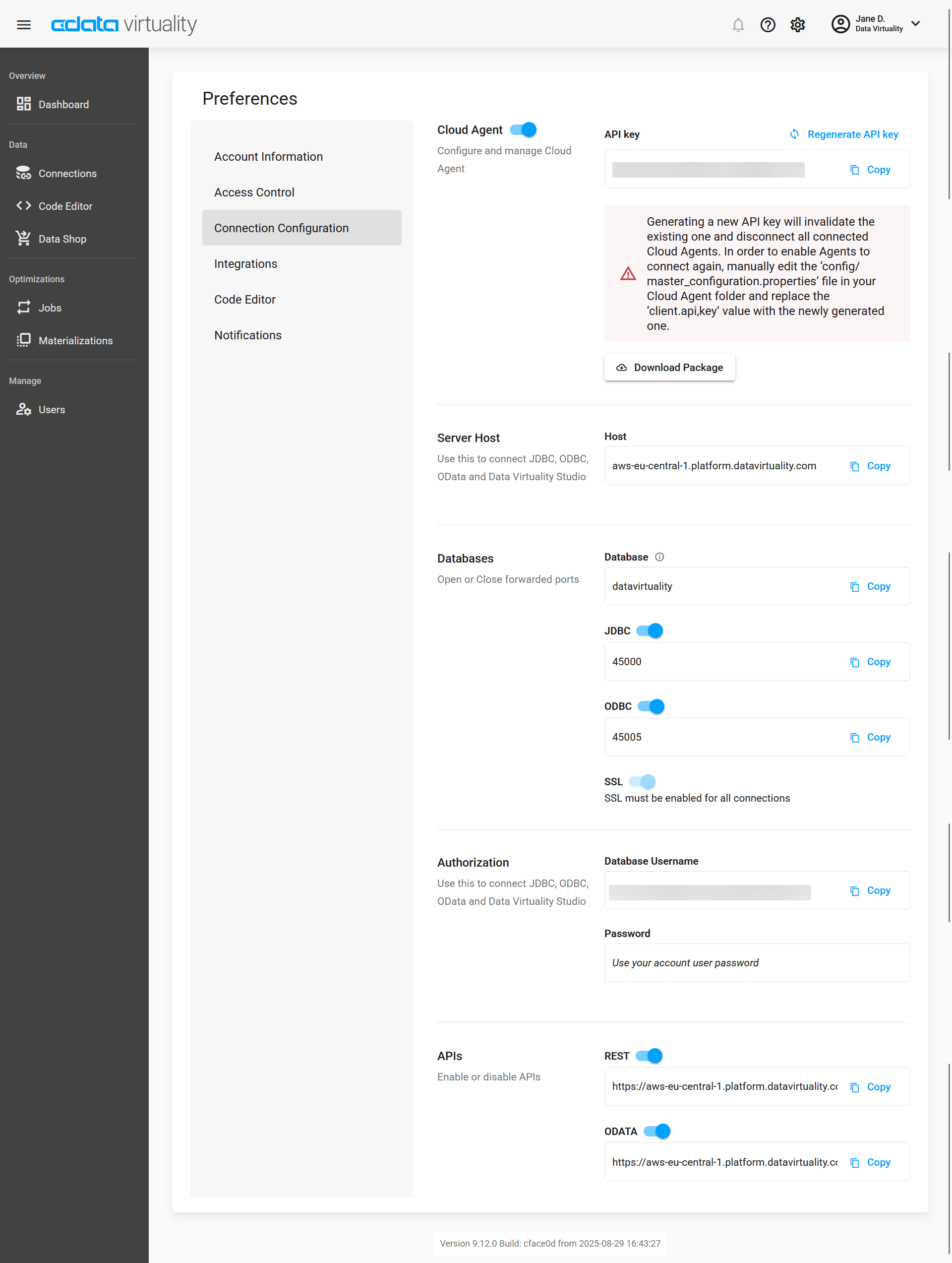
This tab enables you to manage the following connections:
Cloud Agent, where you can disable it completely, copy you API key, or regenerate it;
Server Host to connect JDBC, ODBC, OData, and the Data Virtuality Studio;
Databases, with the possibility to disable JDBC and/or ODBC connections;
Authorization to connect JDBC, ODBC, OData, and the Data Virtuality Studio;
APIs with the possibility to enable or disable REST and/or ODATA connections.
Integrations
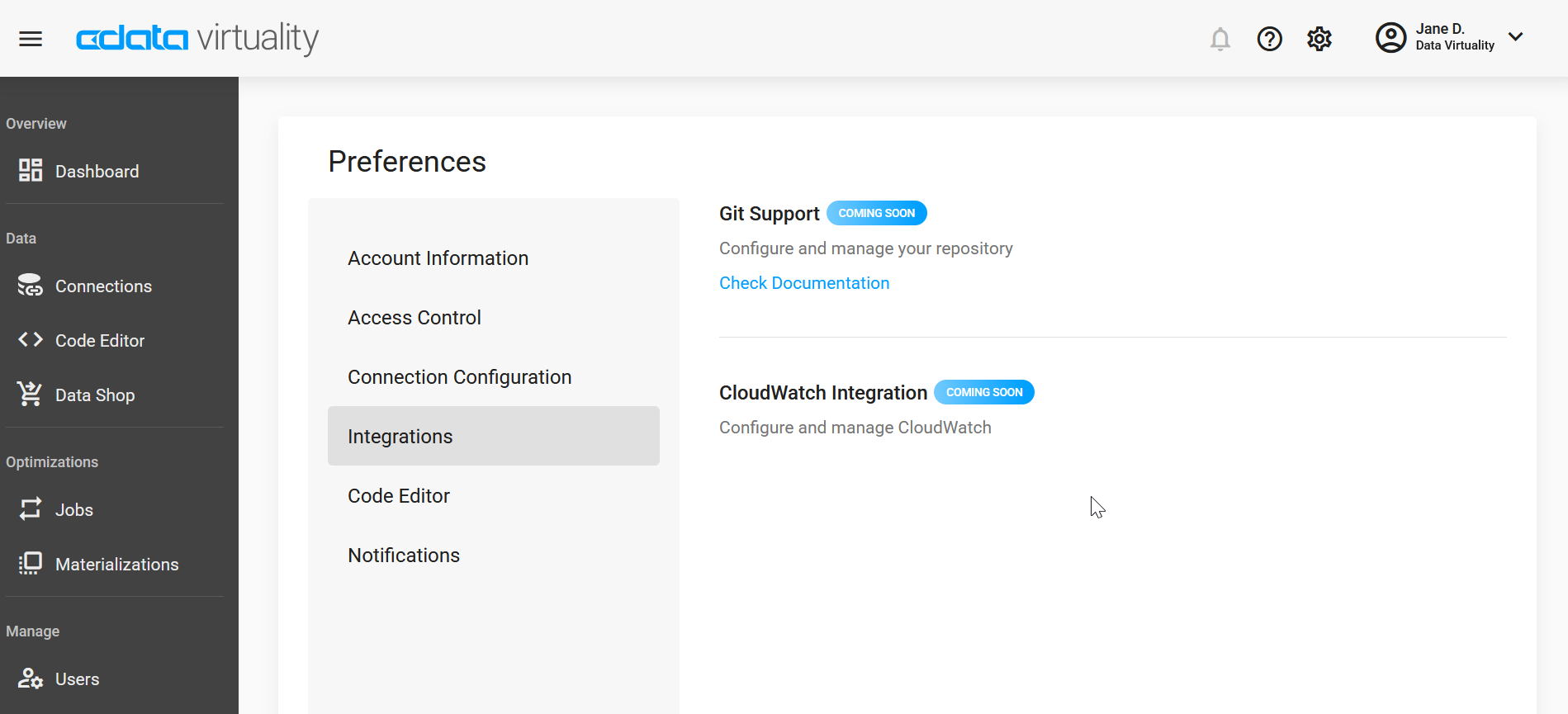
While Git Support is coming up soon in CData Virtuality SaaS, it is already available in CData Virtuality On-Premise, and Cloudwatch Integration is configured by our support and operations team on the backend side.
Code Editor

Here, you can tweak the settings for the Code Editor, including turning on AI assistance for explaining queries (which is for now a preview feature).
Notifications
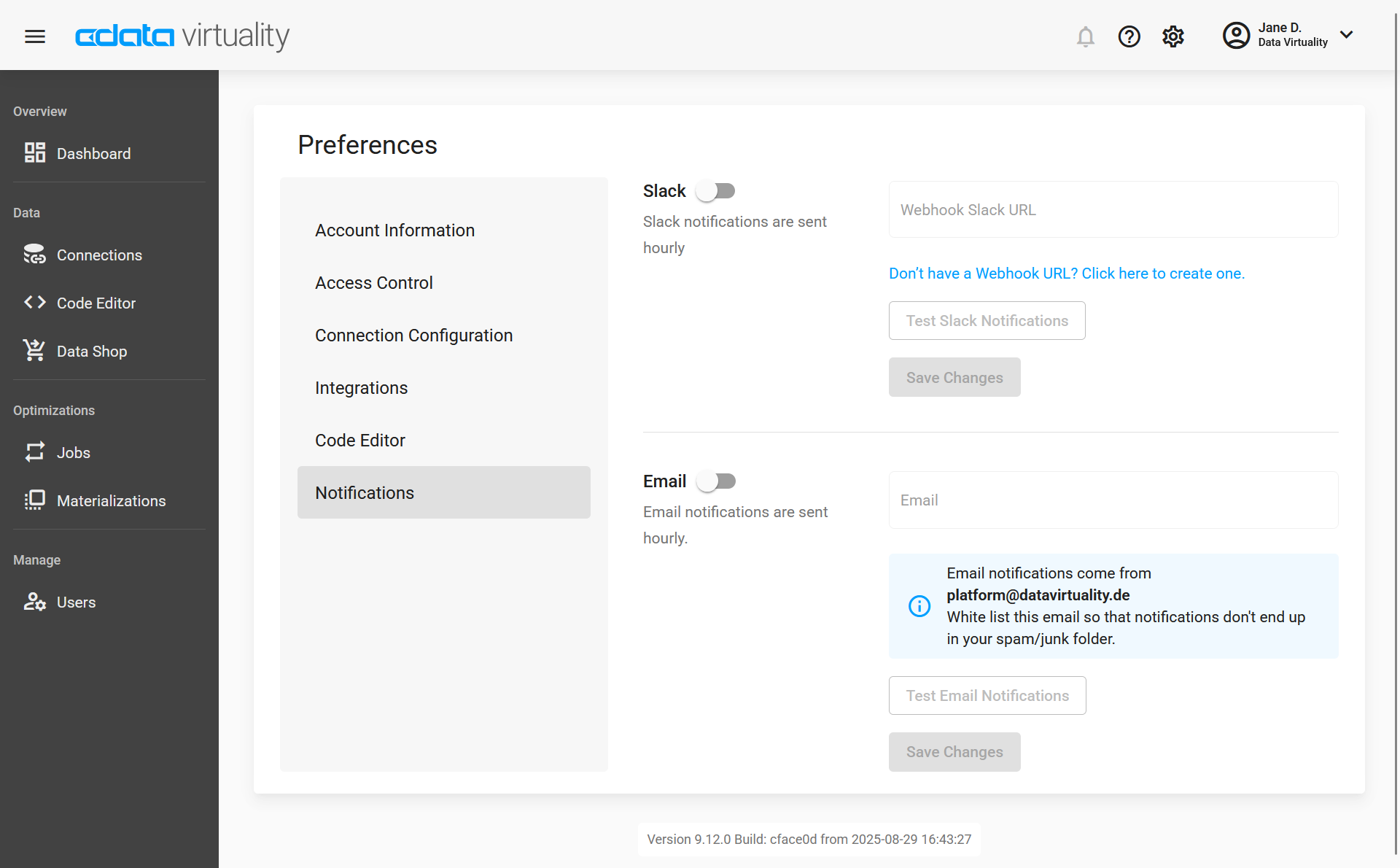
By default, notifications are disabled: CData Virtuality generally runs independently and does not require watching over it. You can enable notifications by toggling the switch under the type of notifications you like most (at present, we support Slack and email notifications) or both so that CData Virtuality will let you know if something requires your attention.
Email notifications use the email address you have provided during signup by default (it can be changed to another email address). Slack notifications use Slack WebHooks and require some manual actions - please see below for step-by-step instructions. Both types of notifications are sent hourly.
Slack Notifications
This type of notification uses Slack WebHooks and requires some manual actions. Here's how to set up Slack notifications for Data Virtuality:
Click the link under the Slack field. You will be redirected to Slack App Directory's Incoming WebHooks page, and you might need to log in to your Slack workspace.
In the Post to Channel section, select the channel to which you want the notifications to come and click Add Incoming WebHooks integration.
On the next page, go to the Integration Settings section, find and copy the Webhook URL, return to the notifications settings in the Pipes preferences, and paste it into the Slack field.
Toggle the Enable Slack notifications switch and save your settings.
This is all you need to do - you do not have to go through the setup instructions on the Slack page, as we have already configured the WebHook for you. If you wish, you can go through the Integration Settings section: change the channel for posting notifications, customize the name and icon for incoming messages, and add a description.
Email Notifications
Email notifications are, by default, sent to the email address you indicated during registration. If you want to use a different email address, you can enter it in the Email field. The Use my email button will set the notifications to the email indicated in the Account section. Do not forget to toggle the Enable Email notifications switch under the Email field and save your settings!
Notifications are sent from platform@datavirtuality.de.
