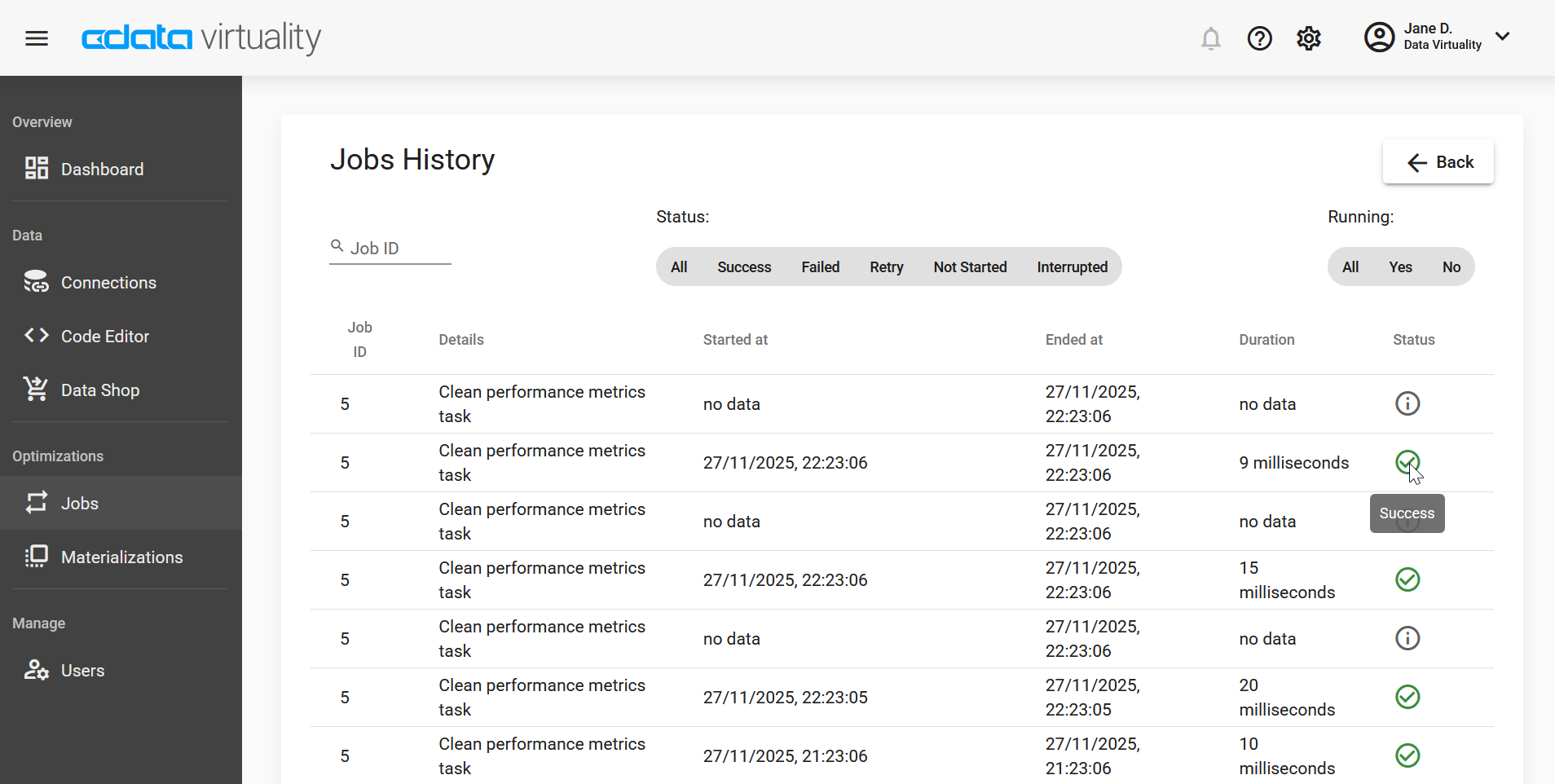Jobs, Schedules, and History
The Jobs tab displays information on the jobs running in your instance:
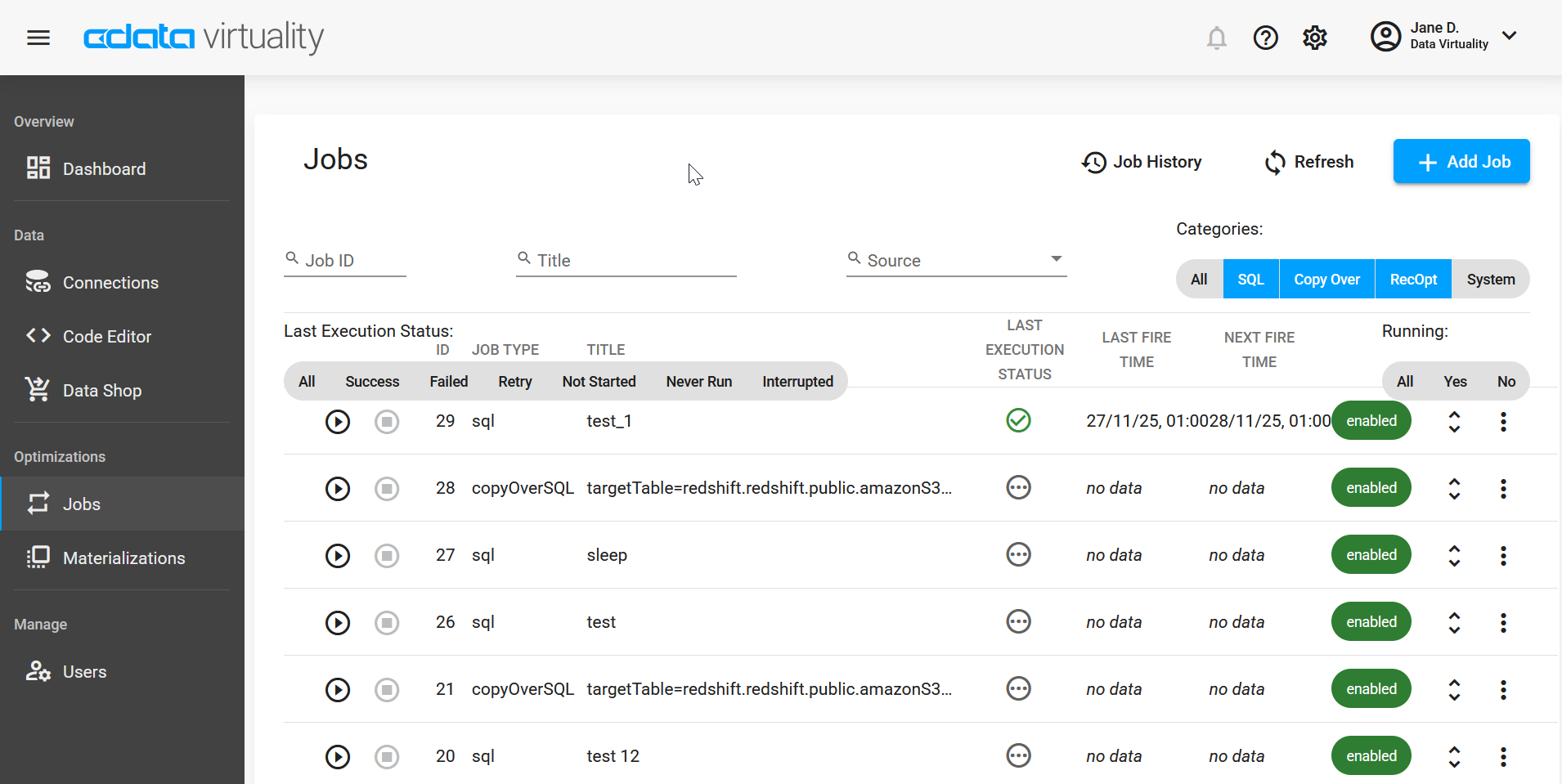
Jobs
This tab displays essential information on all jobs running in your instance.
 | Click this button to view detailed information on a specific job |
 | Click this button to edit the job, view its history, disable, or delete it |
Adding Jobs
This tab provides a wizard for creating a new job for already connected data sources via the + Add Job button which opens the following window:
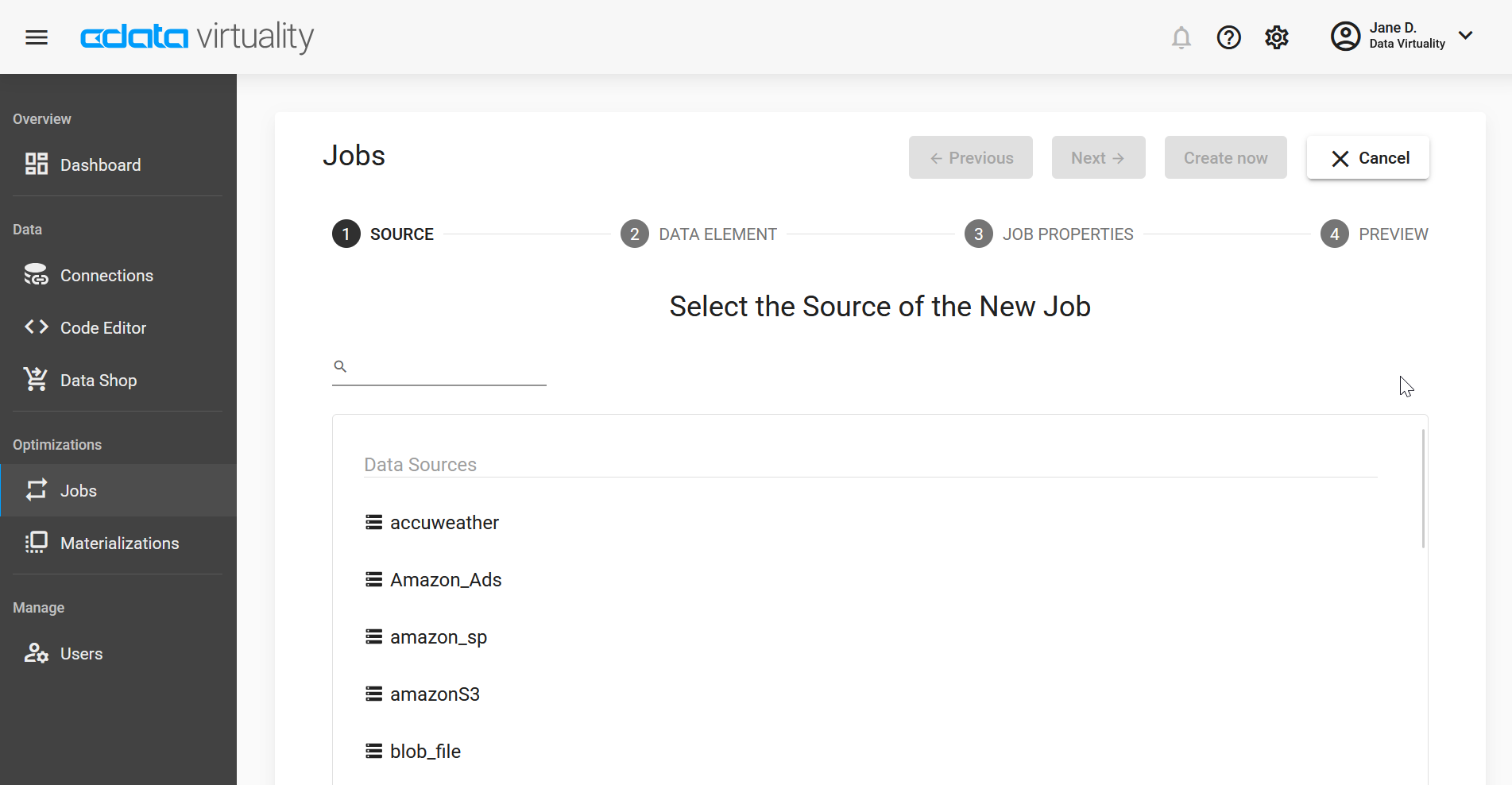
Schedules
CData Virtuality supports several types of schedules: various types of interval schedules (daily, weekly, monthly, and hourly) and after another job schedules (also known as chained schedules). For more details, please see Schedules .
To define or edit a schedule for an existing job, click the Expand button in the rightmost part of the job’s row, and then click + Manage Schedules:
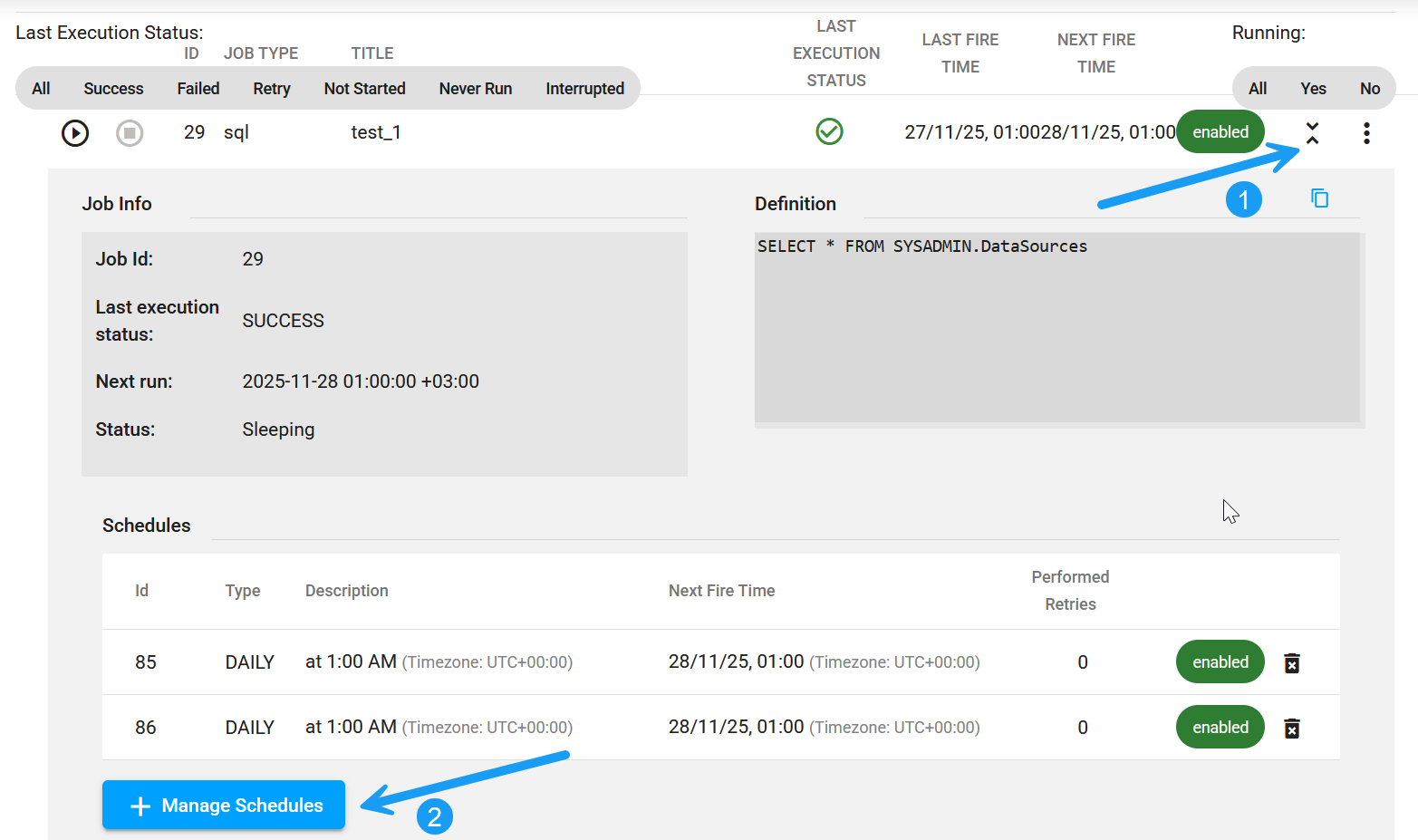
In the pop-up window, select the required type of schedule, indicate the time, click + Add Schedule, and then click Save and Close:
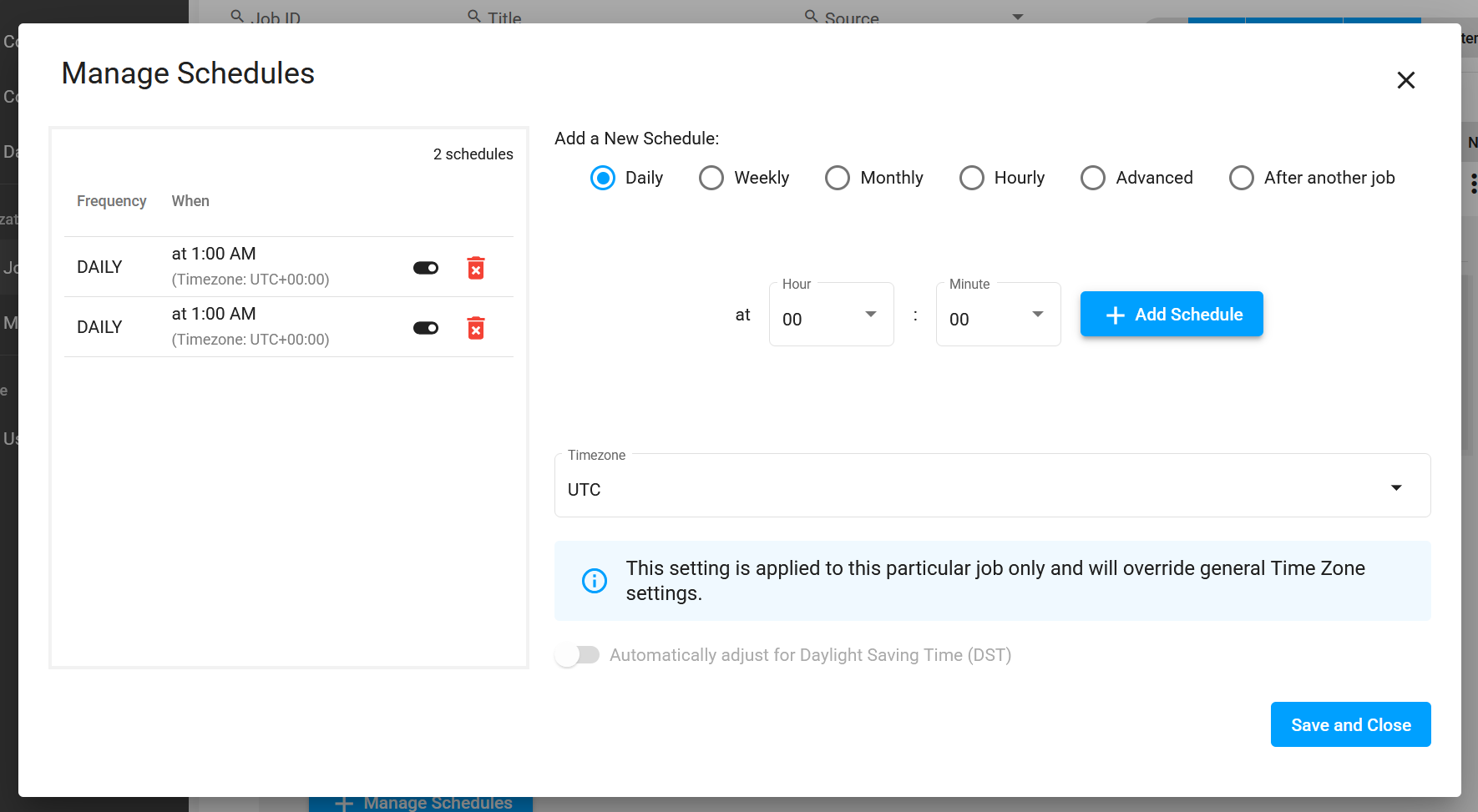
If necessary, you can set up several schedules for the same job.
Jobs History
This tab shows detailed information on the job runs. If a run failed, the failure reason will be provided - to view it, move the cursor over the words Failure reason. Clicking the words Failure reason will copy the text of the error message into the clipboard for communicating it to our support team, for example.